Snapshot Management
The overall configuration of ESF is stored in an XML file called a snapshot. This file includes all of the parameters for every service running in ESF. The original configuration file is named snapshot_0.xml. This section describes how snapshots may be used.
Each time a configuration change is made to one of the ESF components, a new XML file is created using the naming convention snapshot_[time as a long integer].xml. The nine most recent snapshots are saved, as well as the original snapshot 0.
How to Access Snapshots
To display snapshots using the Gateway Administration Console, select Settings from the System area, and then click on the Snapshots tab. The following three operations are available: Download, Upload and Apply, and Rollback.
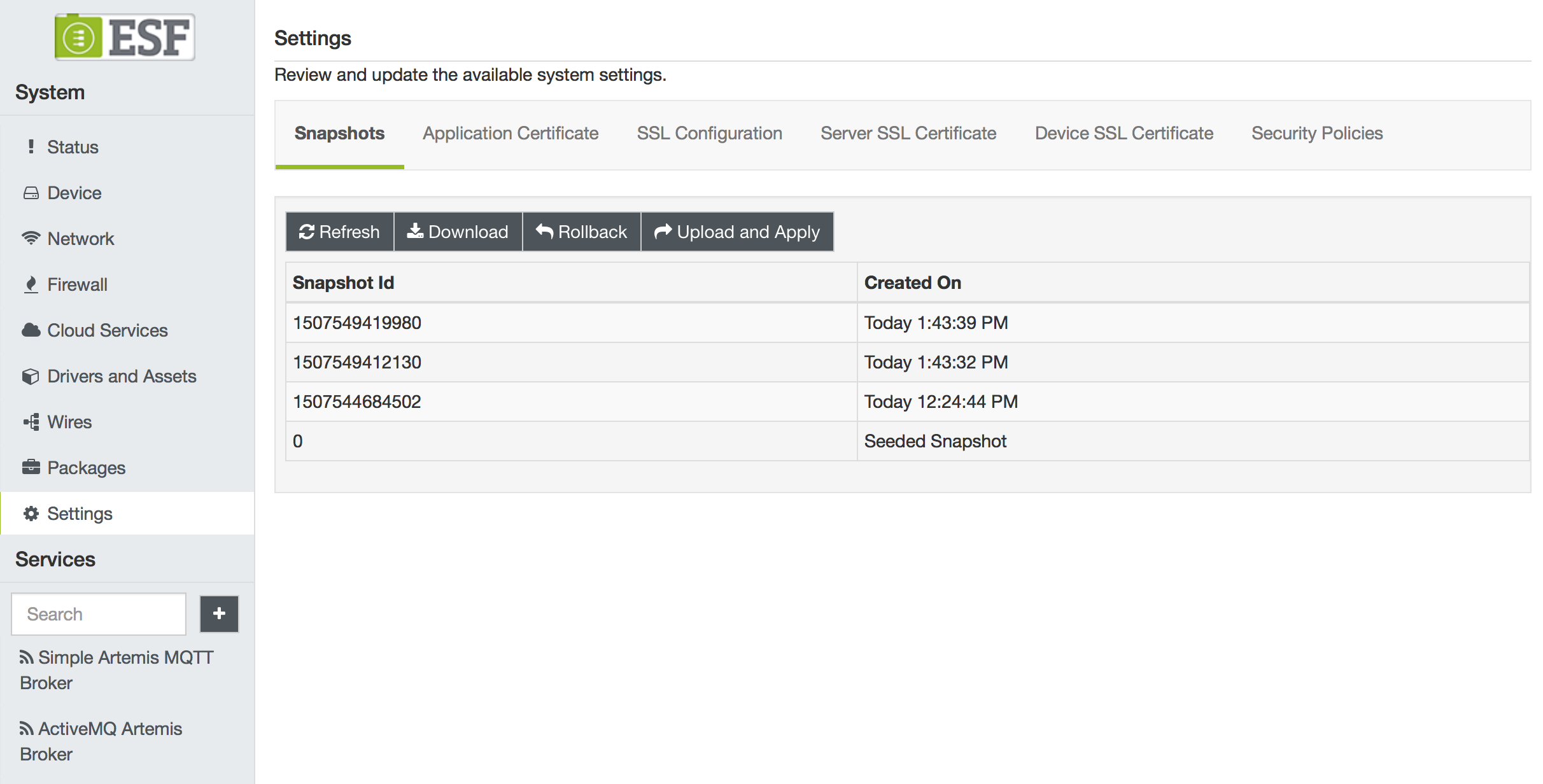
How to Use Snapshots
Download
The Download option provides the ability to save a snapshot file onto your computer. This file may then be edited, uploaded back to the device, or transferred to another equivalent device.
Starting from ESF 7.1, the snapshot can be downloaded in two formats:
- XML: The original XML snapshot format.
- JSON: The JSON format used by the Configuration v2 REST APIs and CONF-V2 request handler. For example the downloaded snapshot can be used as is as a body for the PUT/configurableComponents/configurations/_update request. The
takeSnapshotparameter specified by the CONF-V2 request is missing from the downloaded JSON file, if that parameter is not specified, a new snapshot will be created by default.
Pressing the Download button will trigger a dialog that allows choosing the desired format.
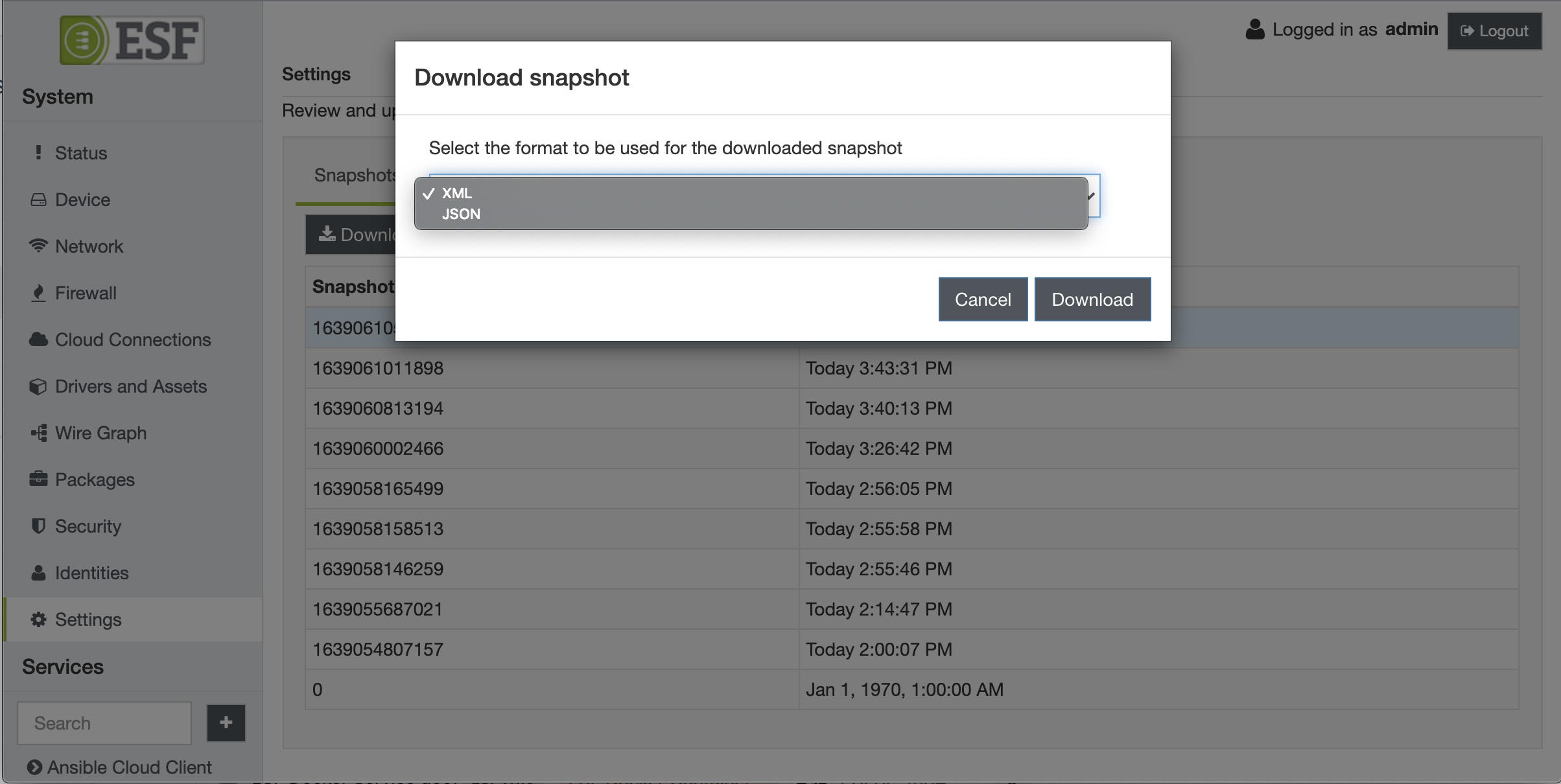
Upload and Apply
The Upload and Apply option provides the ability to import an snaphsot file from your computer (XML or JSON) and upload it onto the device. This function updates every service in ESF with the parameters defined in the snapshot file.
Carefully select the file to be uploaded. An incorrect file may crash ESF and make it unresponsive.
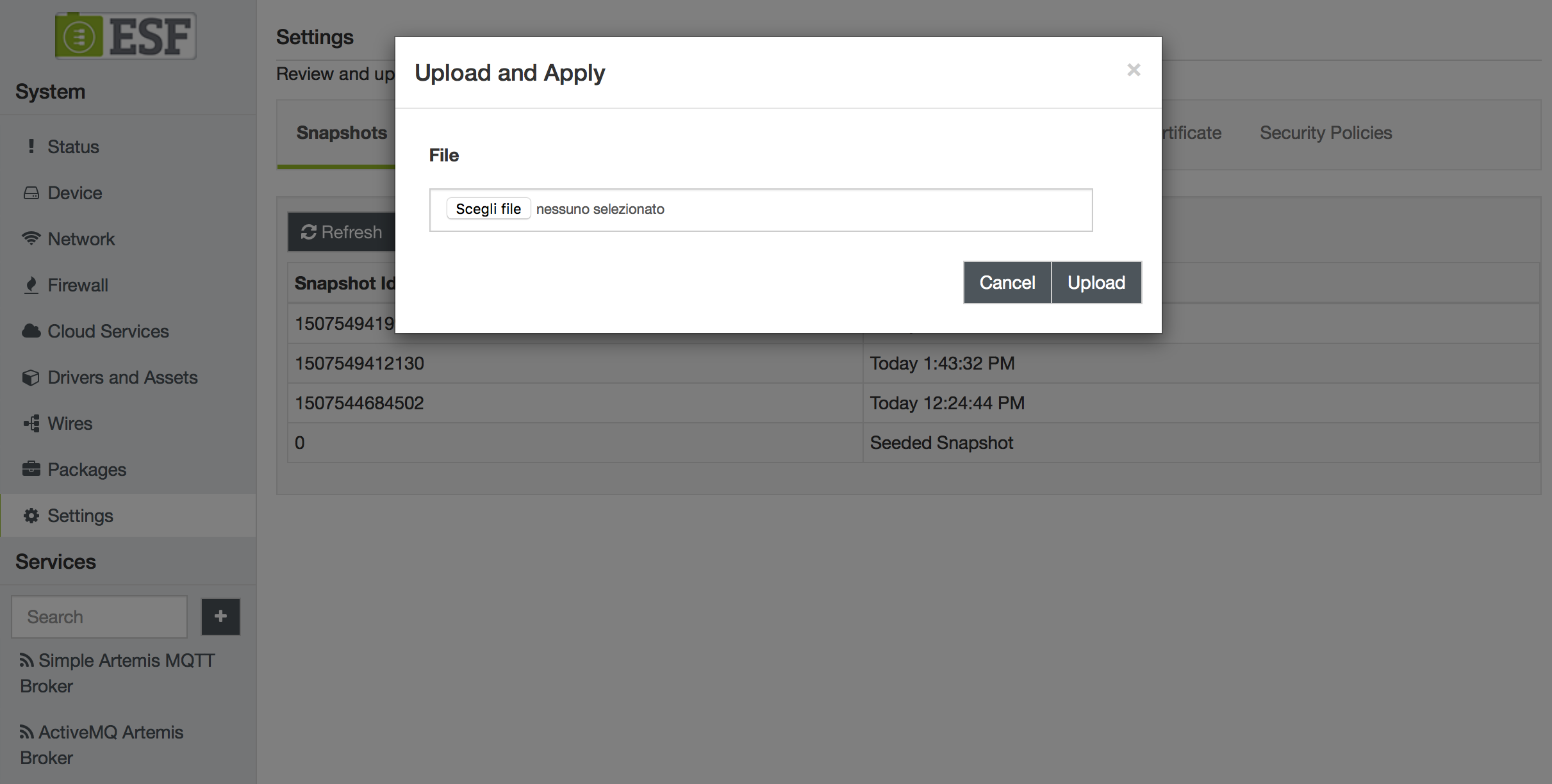
Rollback
The Rollback option provides the ability to restore the system to a previous configuration.
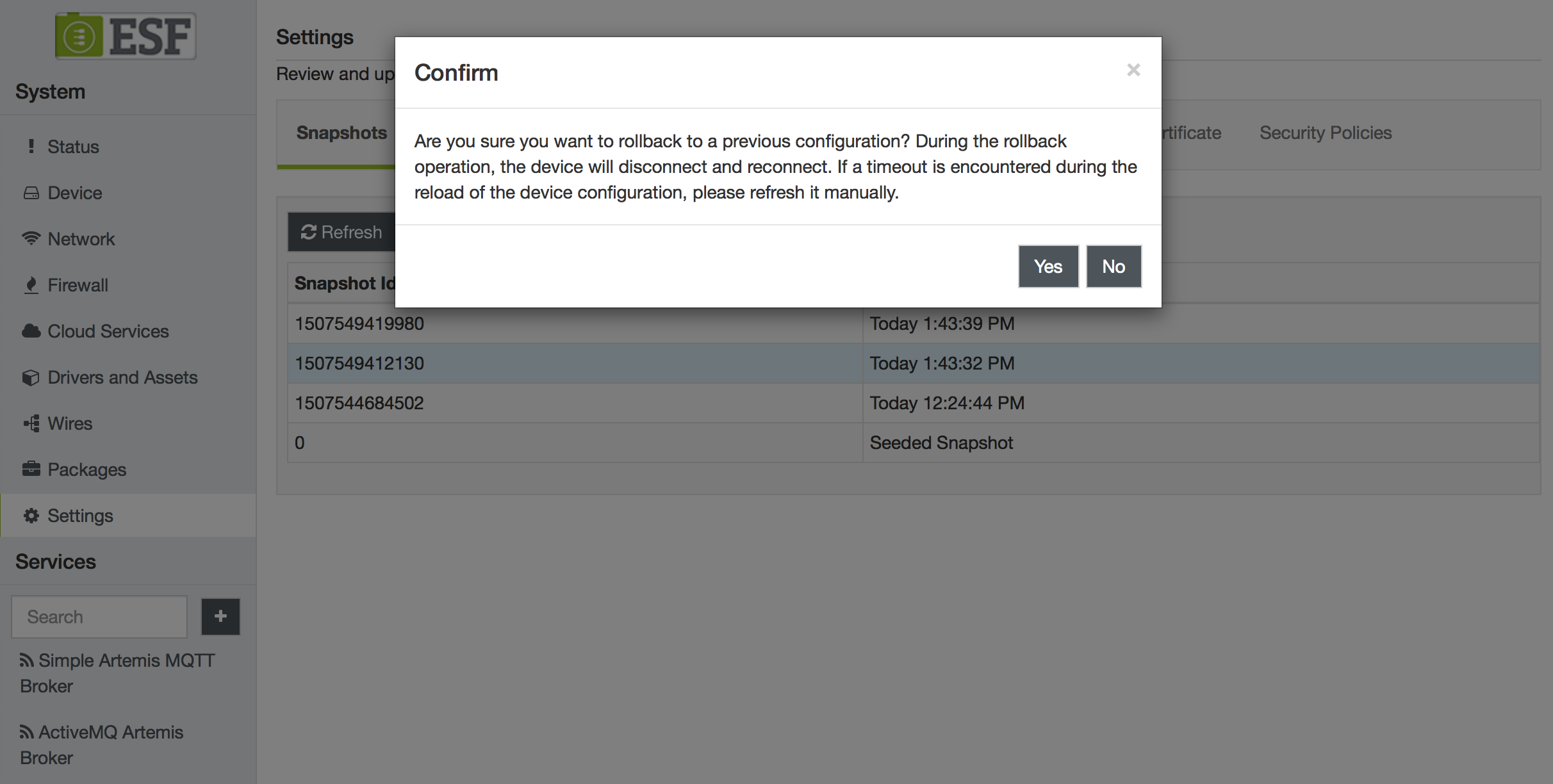
Updated 2 months ago
