Create a Device in IoT Central Applications
Overview
This page explains how to create a device using Azure IoT Central Applications.
Prerequisites
- A Microsoft Azure account
- An IoT Central application. Instructions on how to create your own IoT Central application can be found here.
Create Device Template
In Microsoft Azure Portal, go to IoT Central Applications. Click on the name of your IoT Central application, then click the URL shown in the IoT Central Application URL property.
If your device is predefined you can use the preconfigured device template. Otherwise you will need to create a custom template.
Preconfigured Device Template
-
Go to the Device Templates tab under App Settings and create a new Device Template.
-
Search for your device in the list of preconfigured device templates.
-
Click your device to select it.
-
Click the Next: Review button.
-
Click the Create button.
Custom Device Template
-
Go to the Device Templates tab under App Settings and create a new Device Template.
-
Add a new template and select the IoT device type.Click Next: Customize.
-
Name your template and DO NOT check the "Gateway device" field. Click Next: Review.
-
Click Create.
-
Select the Import Device Capability Model option and choose the Eurotech Device Capability Model file.
-
Publish your device template to add a device to your template.
Create Device
On the Devices tab, select + New to add a new device.
You can choose your own Device name and Device ID or use the auto-generated one. The Device name and Device ID can match each other, but must be unique within your Azure IoT Central Application. A good method to ensure this is unique is to use the gateway's MAC address and serial number (in the format [MACAddress]-[SerialNumber]).
TPM ConnectionFor a TPM connection, the Device ID field must match the Registration ID from the TPMInfoService service created in TPM Provisioning and Connection .
Choose your template as the Device template.
Make sure that the Simulate this device? field is set to No.
Select Create.
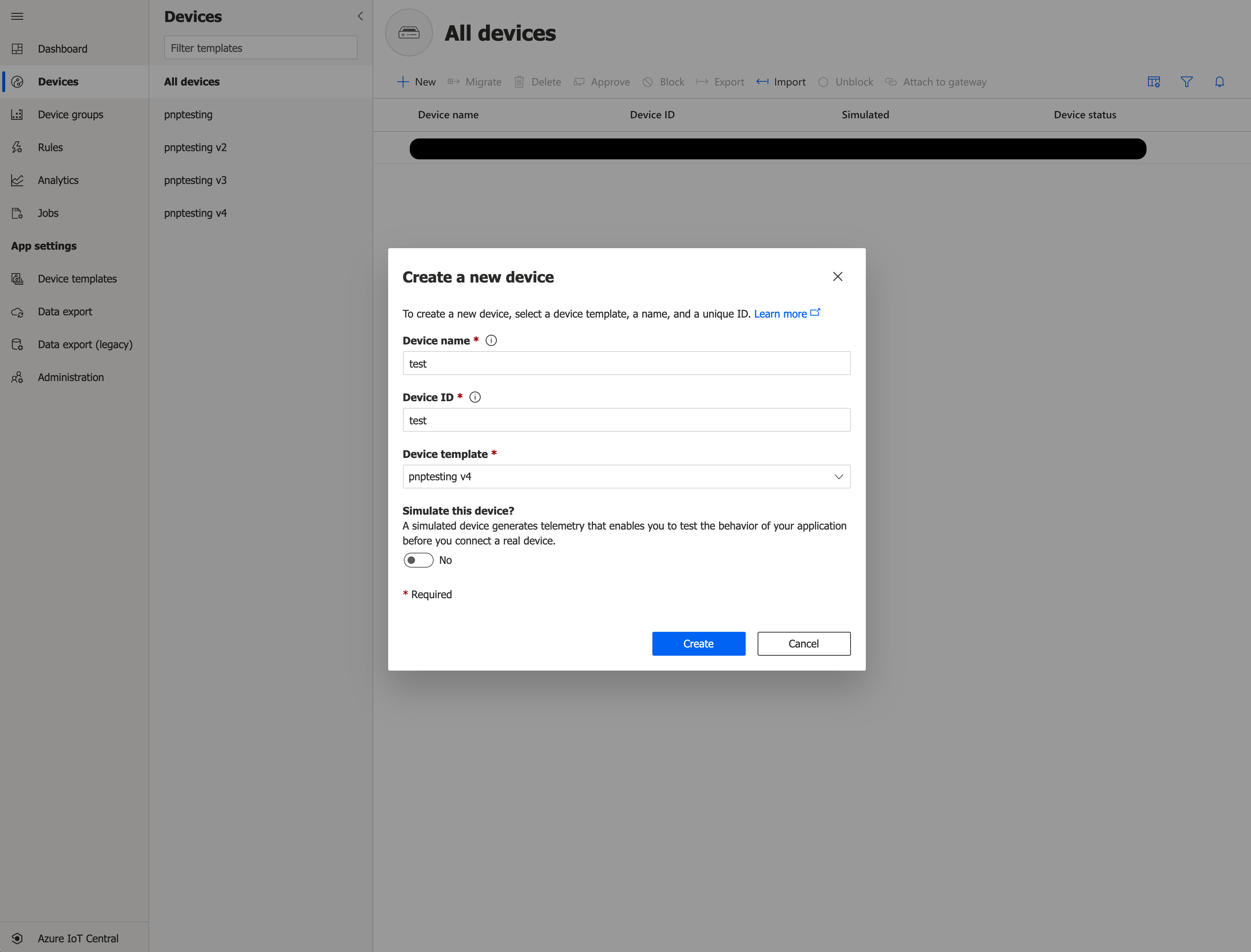
Updated 2 months ago
