Eddystone Driver Application with RuuviTag+
As presented in Eddystone Driver, ESF provides a specific driver that can be used to listen for Eddystone™ beacons. The driver is available only for gateways that support the new ESF BLE APIs.
This tutorial will explain how to configure an Eddystone™ driver and put it into a Wire graph that retrieves data from a RuuviTag+. For further information about RuuviTag see here.
Configure ESF Wires Eddystone application
- Install the Eddystone driver from the Eclipse Kura Marketplace
- On the ESF Web Interface, instantiate an Eddystone Driver:
- Under System, select Drivers and Assets and click on the New Driver button.
- Select org.eclipse.kura.driver.eddystone as Driver Factory, type a name in to Driver Name and click Apply: a new driver will be instantiated and shown up under the Drivers and Assets tab.
- Configure the new driver setting the bluetooth interface name (e.g. hci0).
- From the Drivers and Assets tab, add a new asset bound to the Eddystone driver:
- Click on the New Asset button and fill the form with the Asset Name and selecting the driver created in step 2. as Driver Name. Click Apply and a new asset will be listed under the Eddystone driver.
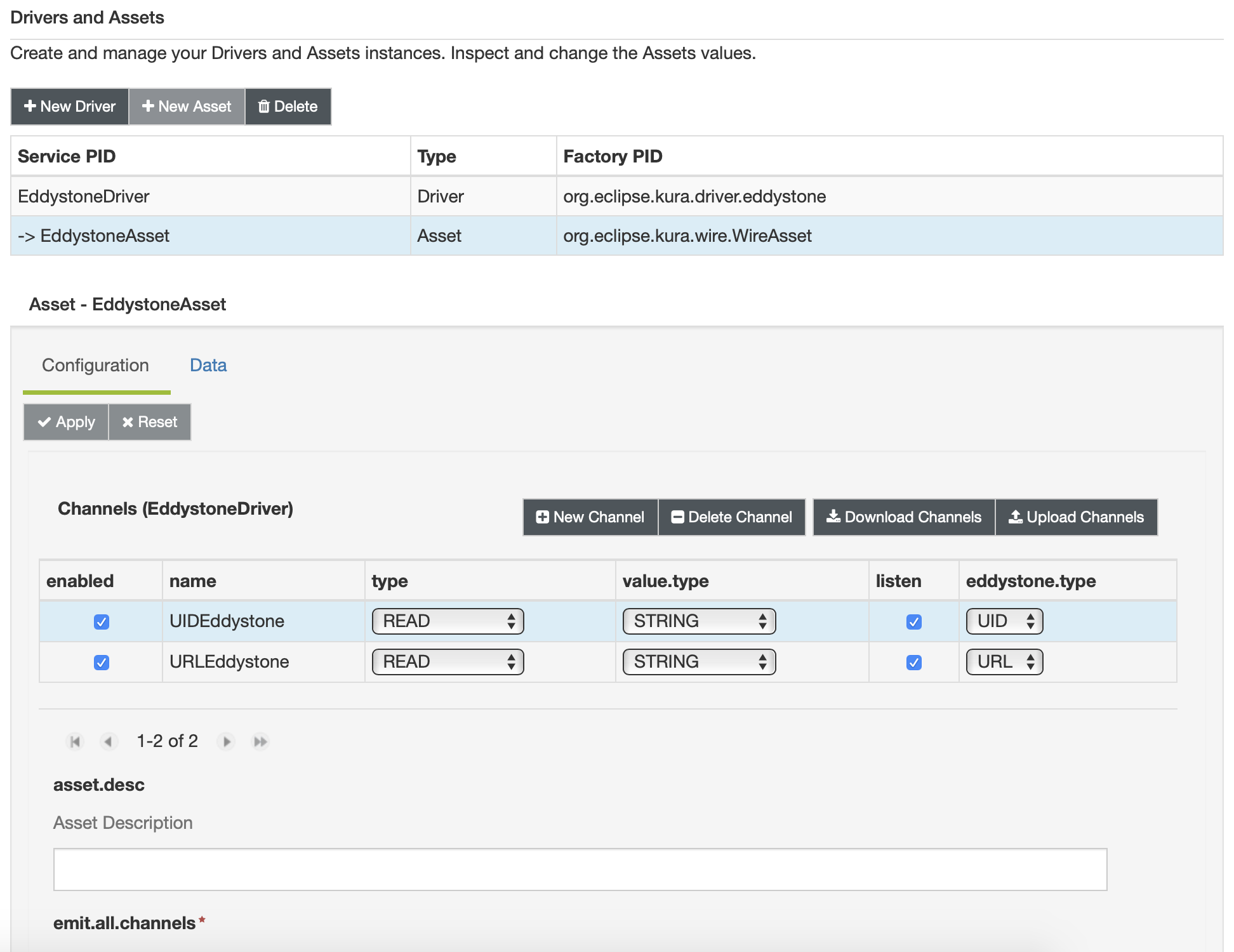
- Click on the new asset and configure it, adding the channels. Each channel represents a type of frame the Driver is interested to. Please note that in the above picture two channels are created: one for the
UIDtype and the second for theURL. In this example only theURLwill be used. - Check the listen checkbox for both channels.
- Click "Apply".
- Click on Wires under System.
- Add a new Asset with the previously added Eddystone asset.
- Add a new Javascript Filter component (if it is not available on the list, install it from the Eclipse Kura Marketplace). The filter will be configured to parse the
URLframes coming from the RuuviTag+ and extract the environmental data from the on-board sensors. In the script window write the following code:
function toHexString(str) {
var hex = '';
for ( i = 0; i < str.length; i++ ) {
var hexTemp = str.charCodeAt(i).toString(16)
hex += (hexTemp.length==2?hexTemp:'0'+hexTemp);
}
return hex;
};
function decodeValues(rawSensors) {
var rawSensorsDecoded = Base64.decode(rawSensors)
logger.info(toHexString(rawSensorsDecoded))
var sensorsValues = new Array();
// Data Format Definition (4)
var format = parseInt(rawSensorsDecoded[0].charCodeAt(0));
if (format == 4) {
sensorsValues.push(format)
// Humidity
sensorsValues.push(rawSensorsDecoded[1].charCodeAt(0) * 0.5)
// Temperature
sensorsValues.push(rawSensorsDecoded[2].charCodeAt(0) & 0x7f)
// Pressure
sensorsValues.push(parseInt(rawSensorsDecoded[4].charCodeAt(0) << 8 )+ parseInt(rawSensorsDecoded[5].charCodeAt(0) & 0xff) + 50000)
// Random id of tag
sensorsValues.push(rawSensorsDecoded[6].charCodeAt(0))
}
return sensorsValues;
};
load("https://gist.githubusercontent.com/jarus/948005/raw/524bea3b4e0b74c06c9cfd2a8e54429dda1918fe/base64.js")
var record = input.records[0]
if (record.URLEddystone != null) {
var values = record.URLEddystone.getValue().split(";")
if (values.length == 5 && values[1].split("#").length == 2) {
var outRecord = newWireRecord()
var sensorsValues = decodeValues(values[1].split("#")[1])
if (sensorsValues.length == 5) {
outRecord.format = newIntegerValue(sensorsValues[0])
outRecord.humidity = newDoubleValue(sensorsValues[1])
outRecord.temperature = newDoubleValue(sensorsValues[2])
outRecord.pressure = newIntegerValue(sensorsValues[3])
outRecord.id = newIntegerValue(sensorsValues[4])
}
outRecord.txPower = newIntegerValue(parseInt(values[2]))
outRecord.rssi = newIntegerValue(parseInt(values[3]))
outRecord.distance = newDoubleValue(parseFloat(values[4]))
output.add(outRecord)
}
}- Add Logger component and set the log.verbosity to VERBOSE
- Connect the Asset to the Filter and this to the Logger.
- Click on Apply and check on the logs that the environmental data are correctly logged.
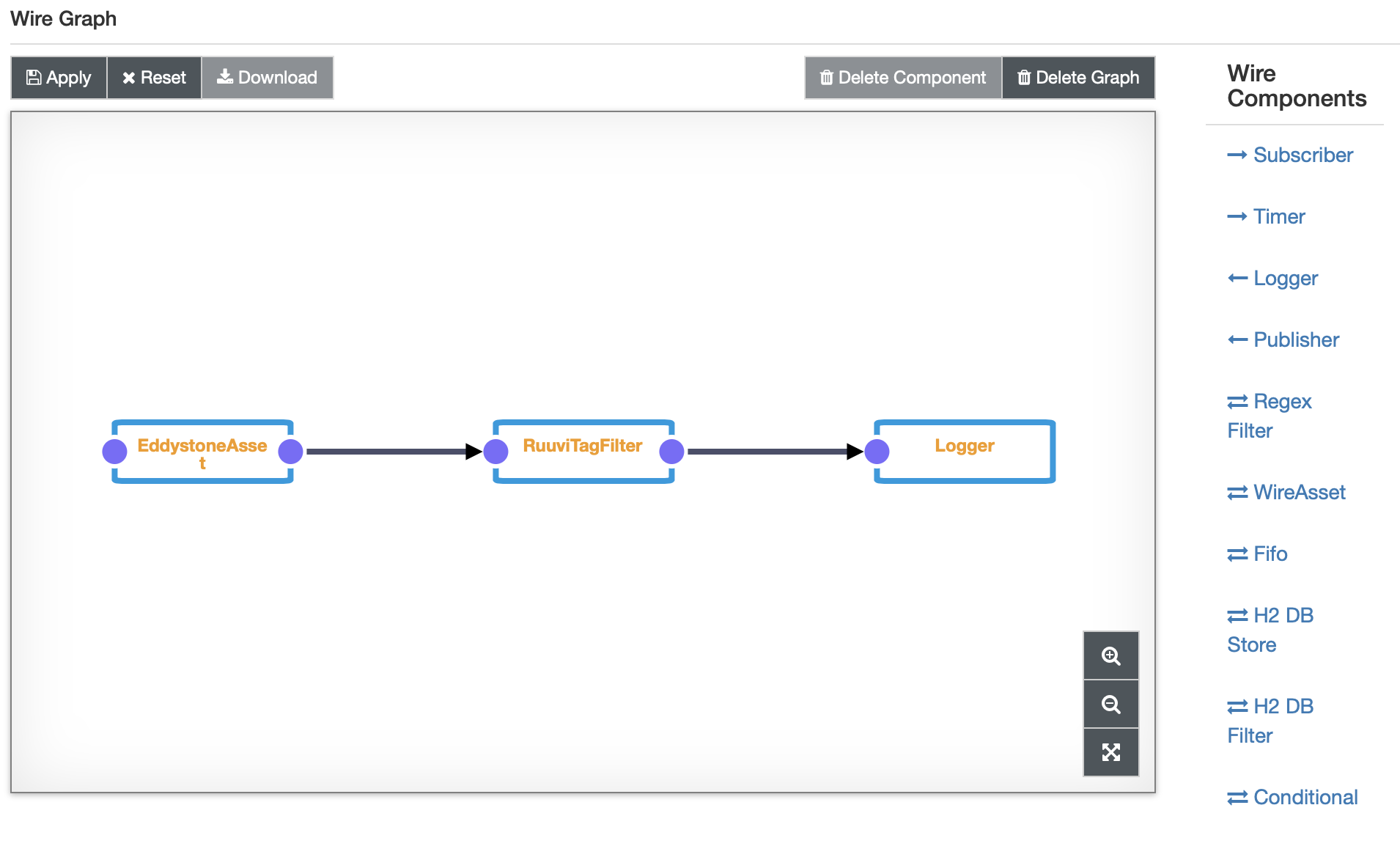
INFO o.e.k.w.s.f.p.ScriptFilter - 04541a00c35078
INFO o.e.k.i.w.l.Logger - Received WireEnvelope from org.eclipse.kura.wire.ScriptFilter-1537884418687-2
INFO o.e.k.i.w.l.Logger - Record List content:
INFO o.e.k.i.w.l.Logger - Record content:
INFO o.e.k.i.w.l.Logger - txPower : -7
INFO o.e.k.i.w.l.Logger - rssi : -55
INFO o.e.k.i.w.l.Logger - distance : 251.18864315095797
INFO o.e.k.i.w.l.Logger - format : 4
INFO o.e.k.i.w.l.Logger - temperature : 26.0
INFO o.e.k.i.w.l.Logger - humidity : 42.0
INFO o.e.k.i.w.l.Logger - pressure : 100000
INFO o.e.k.i.w.l.Logger - id : 120
INFO o.e.k.i.w.l.Logger -
INFO o.e.k.w.s.f.p.ScriptFilter - 04401a00c35078
INFO o.e.k.i.w.l.Logger - Received WireEnvelope from org.eclipse.kura.wire.ScriptFilter-1537884418687-2
INFO o.e.k.i.w.l.Logger - Record List content:
INFO o.e.k.i.w.l.Logger - Record content:
INFO o.e.k.i.w.l.Logger - txPower : -7
INFO o.e.k.i.w.l.Logger - rssi : -39
INFO o.e.k.i.w.l.Logger - distance : 39.810717055349734
INFO o.e.k.i.w.l.Logger - format : 4
INFO o.e.k.i.w.l.Logger - temperature : 26.0
INFO o.e.k.i.w.l.Logger - humidity : 32.0
INFO o.e.k.i.w.l.Logger - pressure : 100000
INFO o.e.k.i.w.l.Logger - id : 120
INFO o.e.k.i.w.l.Logger -Updated about 2 months ago
