Application Management
Local Application Uploading
After developing your application and generating a deployment package that contains the bundles to be deployed (refer to the Programming section for more information), you may install it on the gateway using the Packages option in the System area of the ESF Gateway Administration Console as shown below.
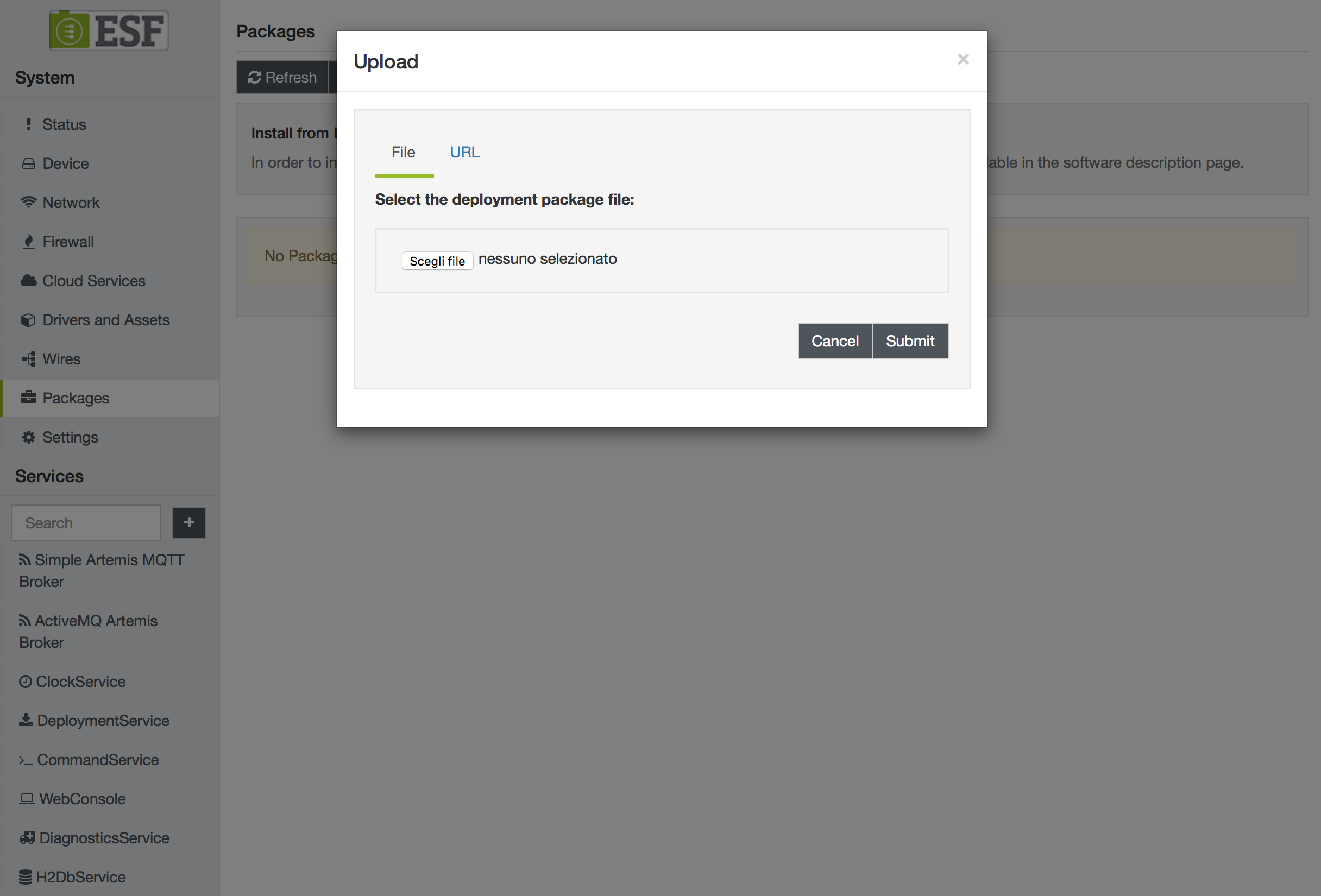
Upon a successful installation, and after clicking on the Refresh button, the new component appears in the Services list (shown as the Heater example in these screen captures). Its configuration may be modified according to the defined parameters as shown the Heater display that follows.
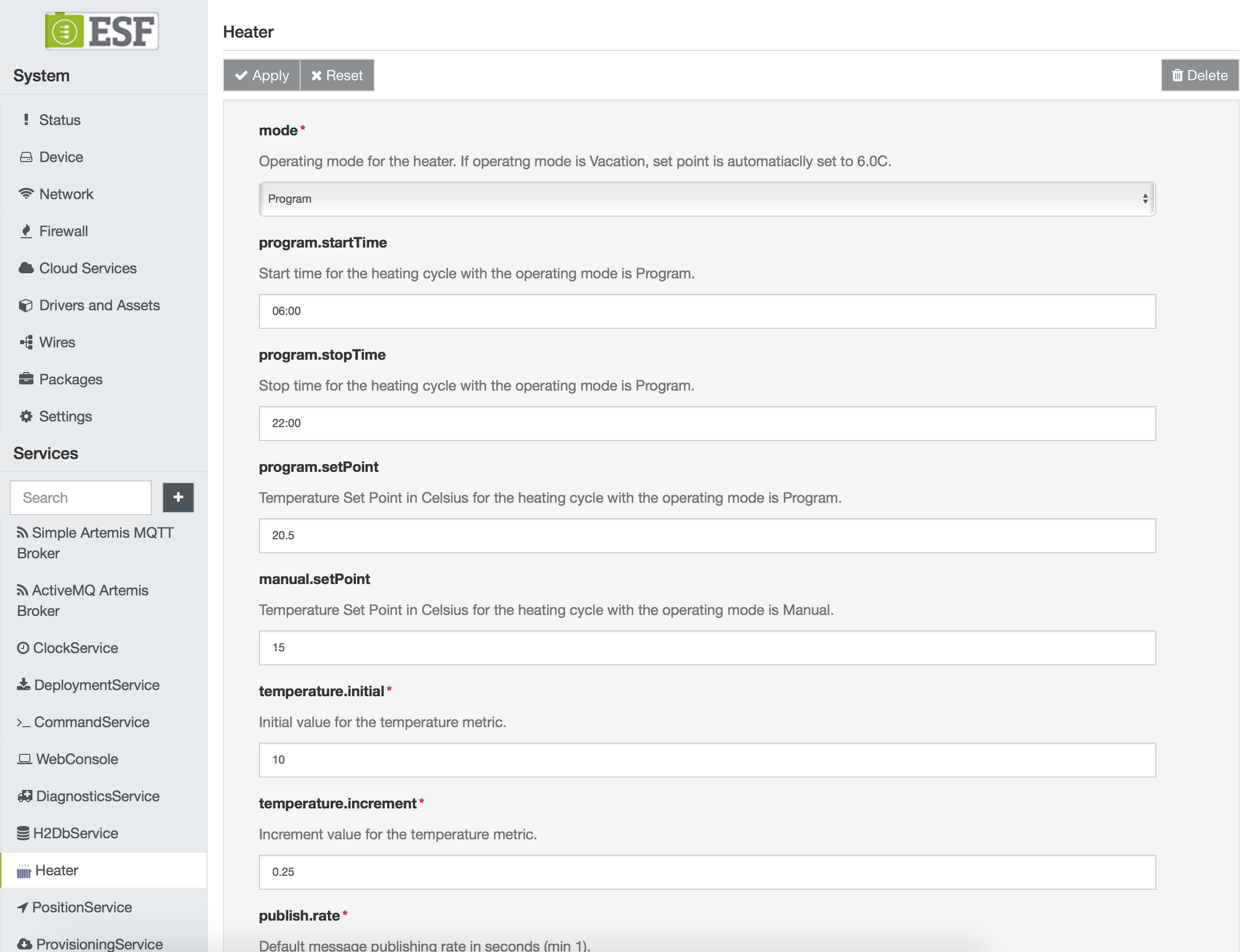
Eclipse Kura Marketplace
ESF allows the installation and update of running applications via the Eclipse Kura Marketplace.
The Packages page has, in the top part of the page a section dedicated to the Eclipse Kura Marketplace, as shown in the image below:
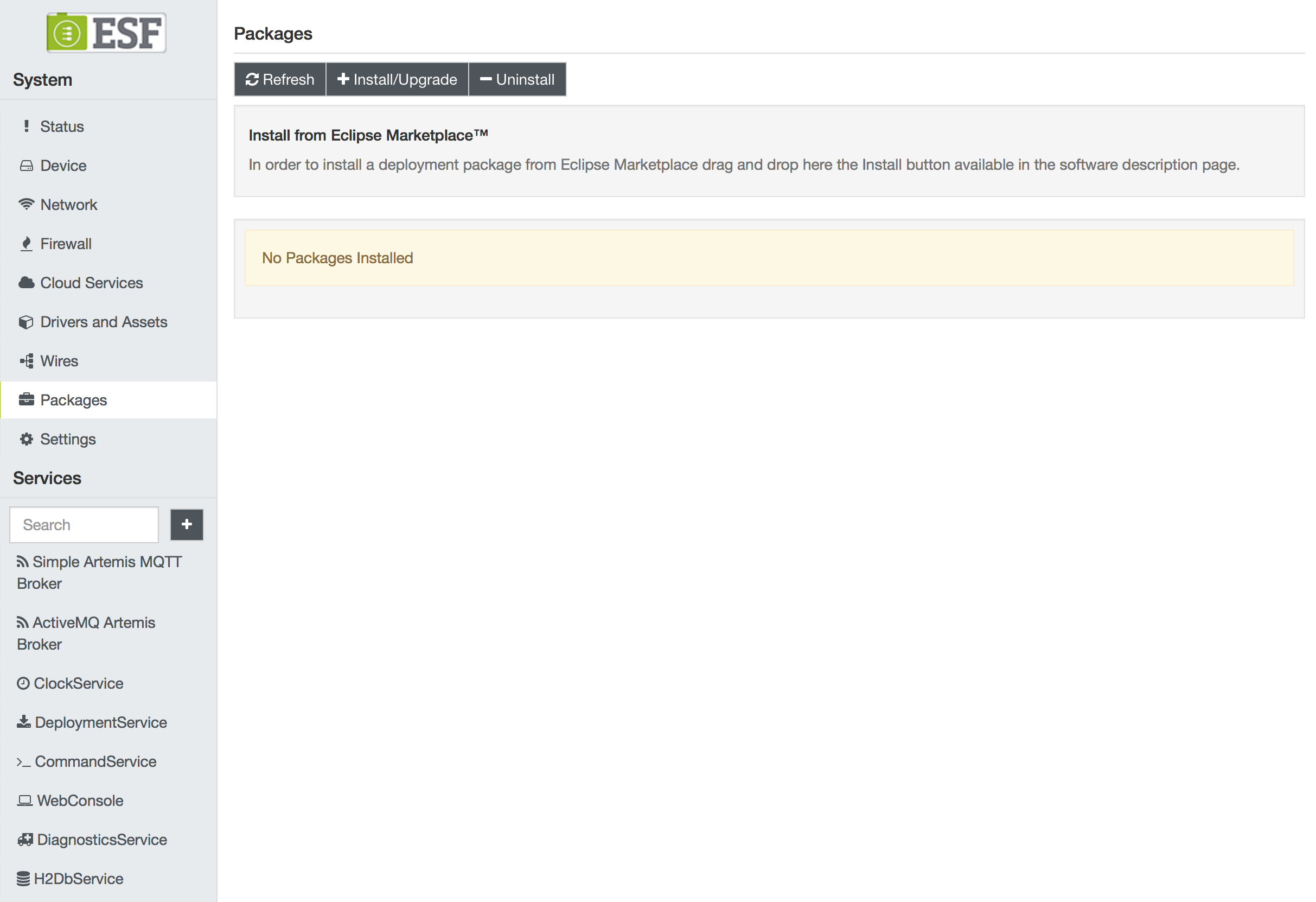
Dragging an application reference taken from the Eclipse Kura Marketplace to the specific area of the ESF Web Administrative Console will instruct ESF to download and install the corresponding package.
If the installation from the Eclipse Marketplace fails, it can be for the lack of the correct certificates. In this case, import the certificate in the SSLKeystore from the Certificate List tab under the Security section. For more details about the procedure see here.
You can retrieve the proper certificate for the given bundle as follows:
- Identify the download link of the package to be installed from the Eclipse Kura Marketplace (for example,
https://download.eclipse.org/kura/releases/4.1.0/kura-4.1.0-deployment-package.dp).- Retrieve the certificate with this command:
openssl s_client -showcerts -connect download.eclipse.org:443 </dev/null 2>/dev/null | \ sed -n '/-----BEGIN CERTIFICATE-----/,/-----END CERTIFICATE-----/p' | \ sed -n '1,/-----END CERTIFICATE-----/p'the command will return an output like this:
-----BEGIN CERTIFICATE----- MIIF2DCCA8CgAwIBAgIQBv6pX9+v6KX9v5r+V7fDzANBgkqhkiG99w0BAQsFADCB ... -----END CERTIFICATE-----that can be imported in the SSLKeystore.
Application Signature
Once the selected application deployment package (dp) file is installed, it will be listed in the Packages page and detailed with the name of the deployment package, the version and the signature status.
The value of the signature field can be true if all the bundles contained in the deployment package are digitally signed, or false if at least one of the bundles is not signed.
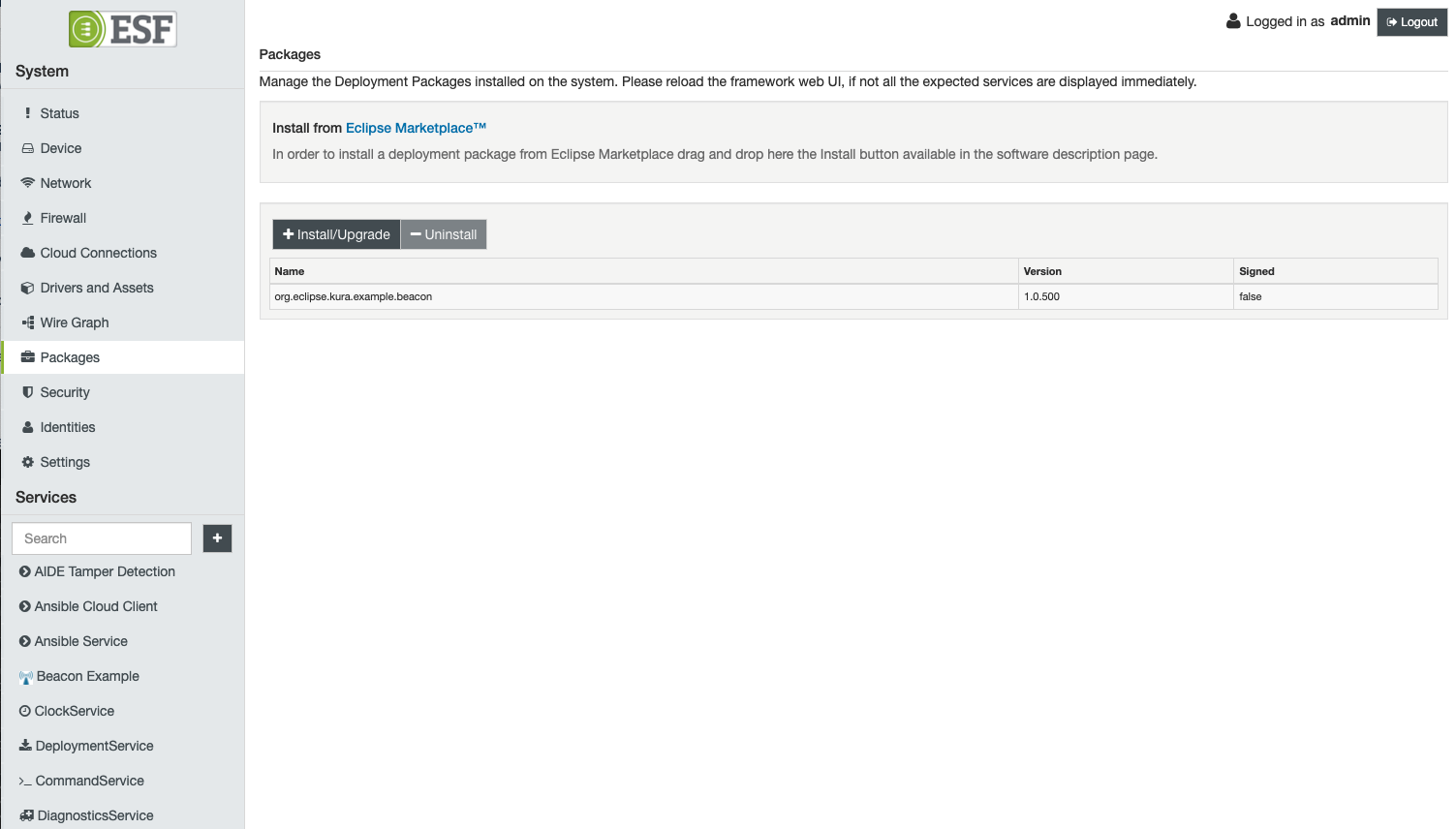
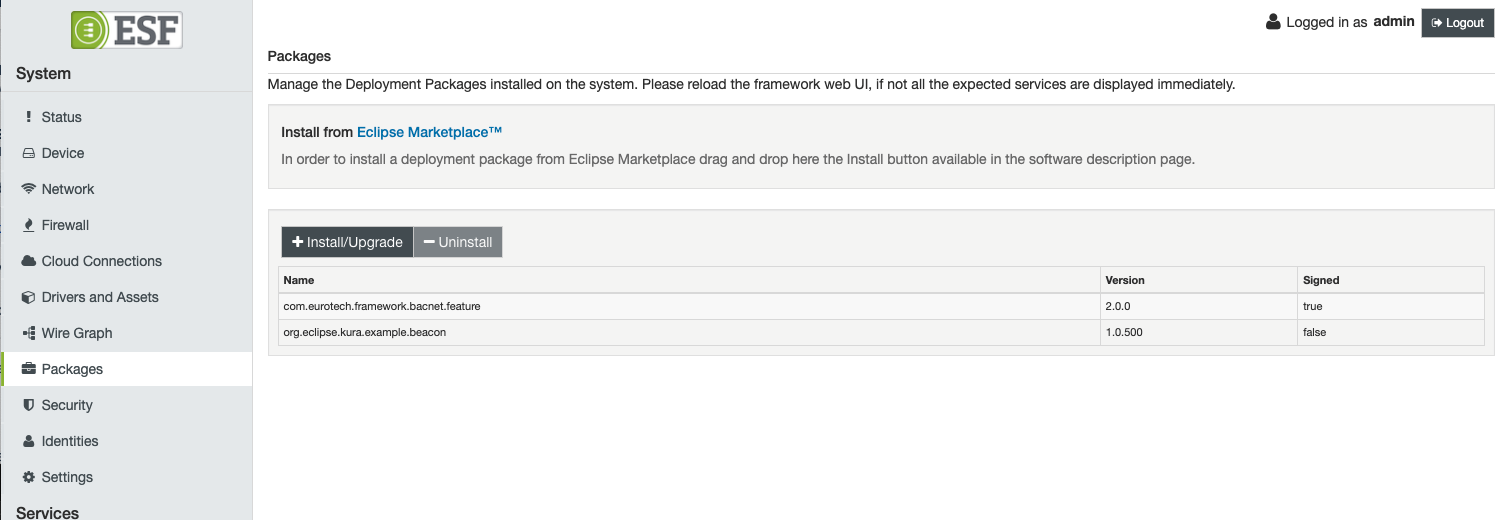
Updated 2 months ago
