Legacy V2 Create a Device in IoT Central Applications
Overview
This page explains how to create a device using Azure IoT Central Applications. You must first have created your own application to follow the steps outlined below.
Prerequisites
In order to connect your device using IoT Central Applications, you must first create an application. Instructions on how to create your own IoT Central application can be found
here.
Create Device Template
In Microsoft Azure Portal, go to Azure IoT Applications -> your IoT Central application -> your IoT Central Application URL.
-
Go to the Device Templates tab under App Settings and create a new Device Template.
-
Add a new template and select the IoT device type.Click Next: Customize.
-
Name your template and DO NOT check the "Gateway device" field. Click Next: Review.
-
Click Create.
-
Select the Import Device Capability Model option and choose the Eurotech Device Capability Model file.
-
Publish your device template to add a device to your template.
Create Device
On the Devices tab, select + New to add a new device to the template you just created.
Choose your template as the Template type.
You can choose your own Device name and Device ID or use the auto-generated one.
For TPM connection, the Device ID field must match the Registration ID from the TPMInfoService service in created in TPM Provisioning.
Make sure that the Simulate this device? field is set to No.
Select Create.
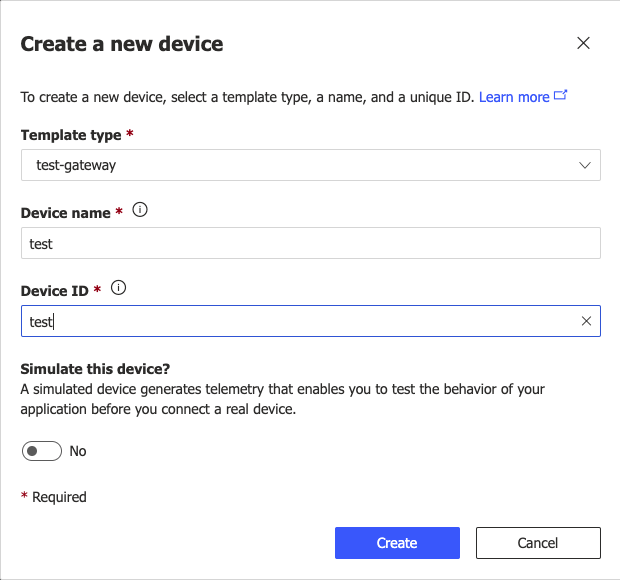
Updated about 2 months ago
