Gateway Administration Console Authentication
The ESF Gateway Administration Console supports multiple login identities with associated permissions and HTTPS client side authentication with certificates.
The identity and permission configuration and credentials is stored externally the UserAdmin service (see Authentication and Authorization for more details).
Permissions
The ESF Gateway Administration Console defines the following permissions, that allow to restrict the operations that an identity is allowed to perform:
- kura.cloud.connection.admin: Allows to manage cloud connections using Cloud Connections tab.
- kura.packages.admin: Allows to install deployment packages using the Packages tab.
- kura.device: Allows to interact with the Device and Status tabs.
- kura.network.admin: Allows to manage network connectivity and firewall configuration using the Network and Firewall tabs.
- kura.wires.admin: Allows to manage Wire Graph and Driver and Asset configurations using the Wires and Drivers and Assets tabs.
- kura.admin: This permission implies all other permissions, including the ones defined by external applications.
## Default identities
ESF 7 provides the following identities by default:
Name | Password | Permissions |
|---|---|---|
admin | admin | kura.admin |
appadmin | appadmin | kura.cloud.connection.admin |
netadmin | netadmin | kura.cloud.connection.admin |
Starting from ESF 7.6.1, the appadmin and netadmin default identities have been removed. The default identity is:
| Name | Password | Permissions |
|---|---|---|
| admin | admin | kura.admin |
It is possible to modify/remove the default identity configuration.
NoteIt is recommended to modify the default identity passwords.
## Login
The login screen can be accessed by entering the https://${device.ip} URL in a browser window, where ${device.ip} is the IP address. Replace https with http if HTTPS support has been disabled on the gateway.
Identity name and password
In order to login with identity name and password, select Password as authentication method and enter the credentials.
NotePassword authentication method might not be available if it has been disabled by the administrator using the Security -> Web Console section.
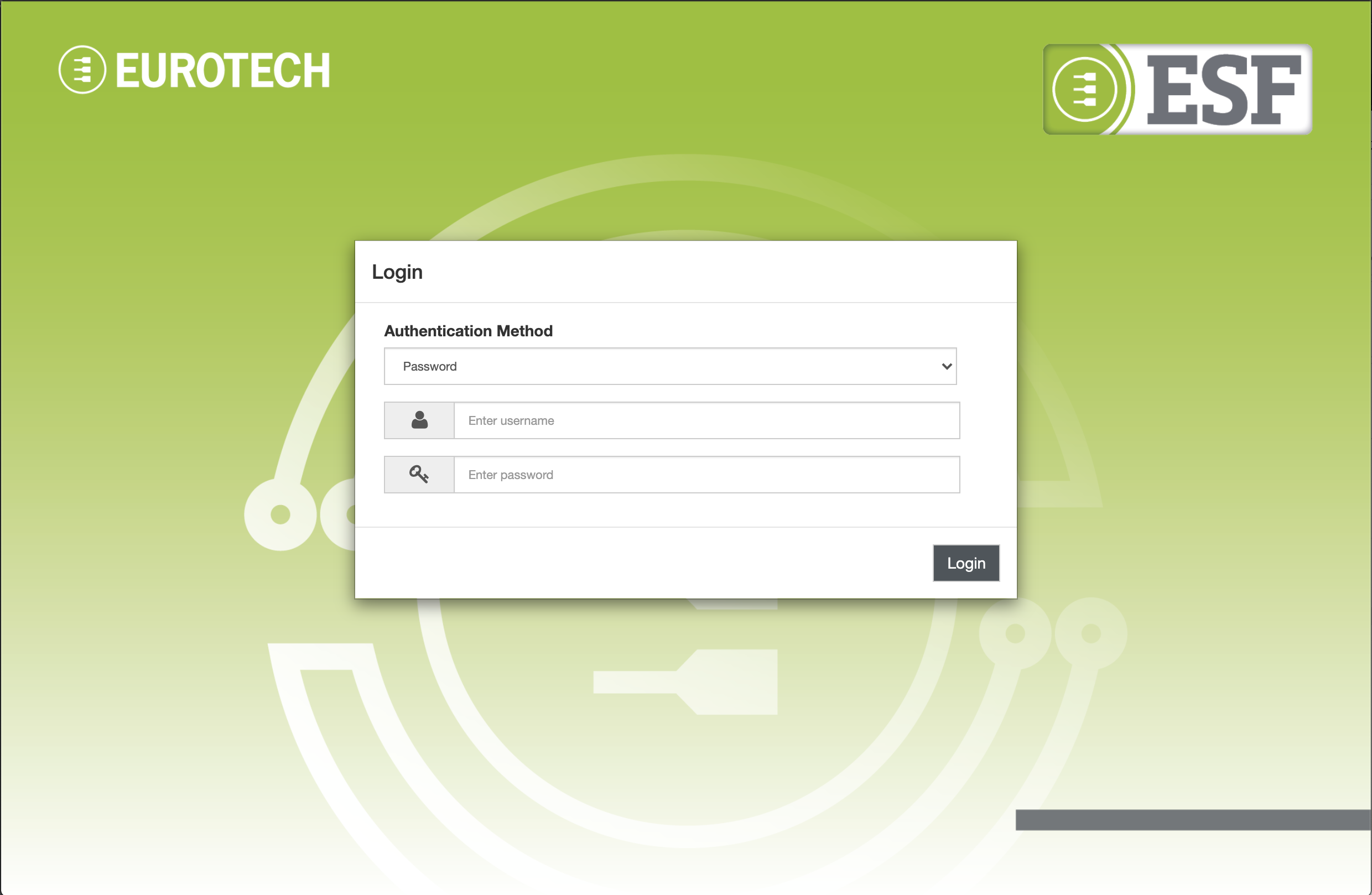
Forced password change on login
ESF supports forcing an identity to change the password at login, before accessing the Administration Console.
This functionality is enabled by default after a fresh ESF installation. At login the following prompt will appear forcing the user to define a new password.
The new password must fulfill the strength requirements specified in the Security -> Web Console section
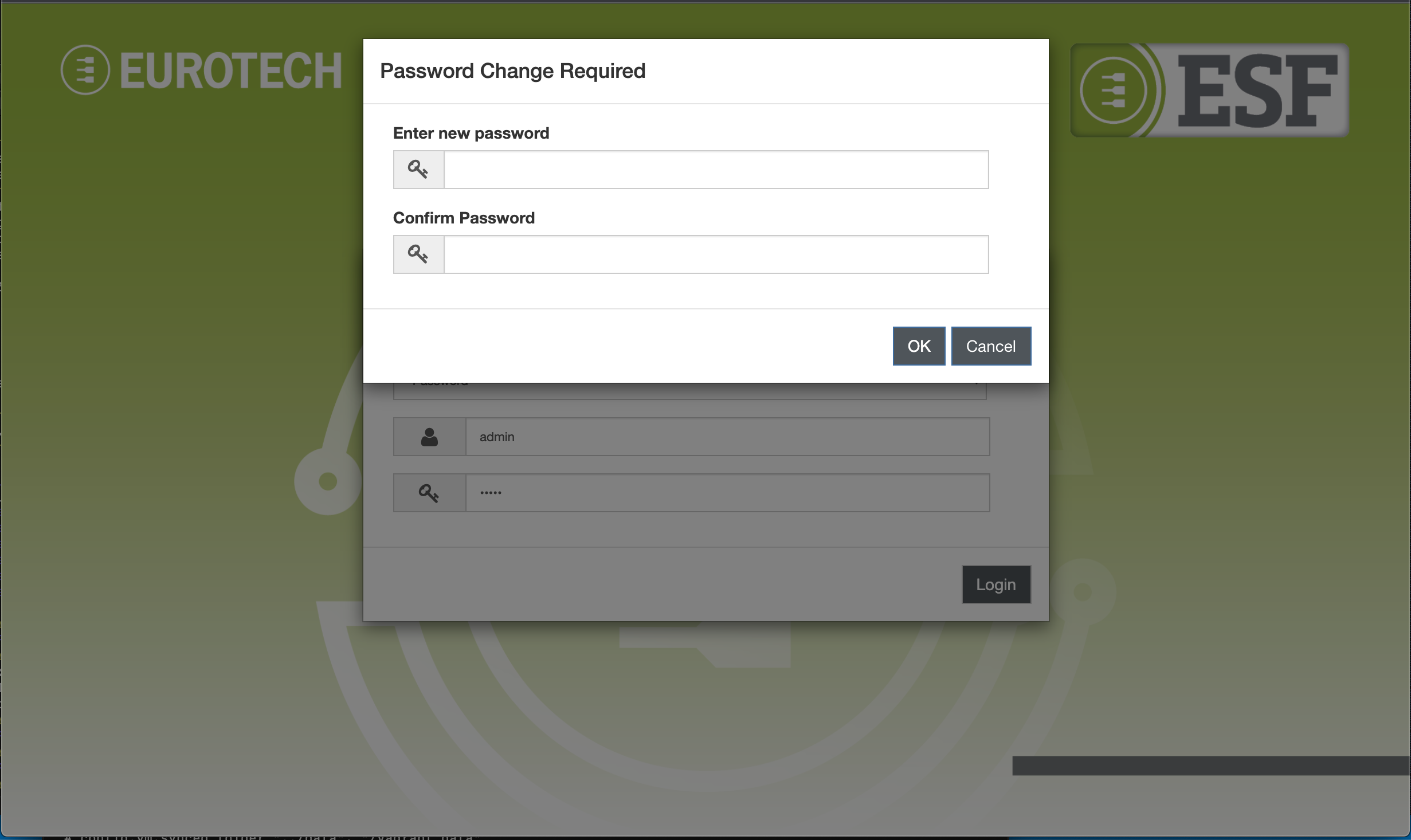
This functionality can be configured by an admin identity using the Identities section of the Administration Console.
The forced password change can also be disabled by editing the snapshot_0.xml file removing the kura.need.password.change property for the desired identity in the org.eclipse.kura.internal.useradmin.store.RoleRepositoryStoreImpl configuration before ESF first boot (see Authentication and Authorization).
If this functionality is enabled, REST API username and password authentication is will be disabled for the specific identity until the password is updated, REST API certificate authentication will still work.
Certificate authentication
In order to perform HTTPS certificate authentication, select the Certificate authentication method and click Login, the browser may prompt to select the certificate to use.
NoteCertificate authentication method might not be available if no HTTPS with client authentication ports have been configured or if it has been explicitly disabled by the administrator using the Security -> Web Console section.
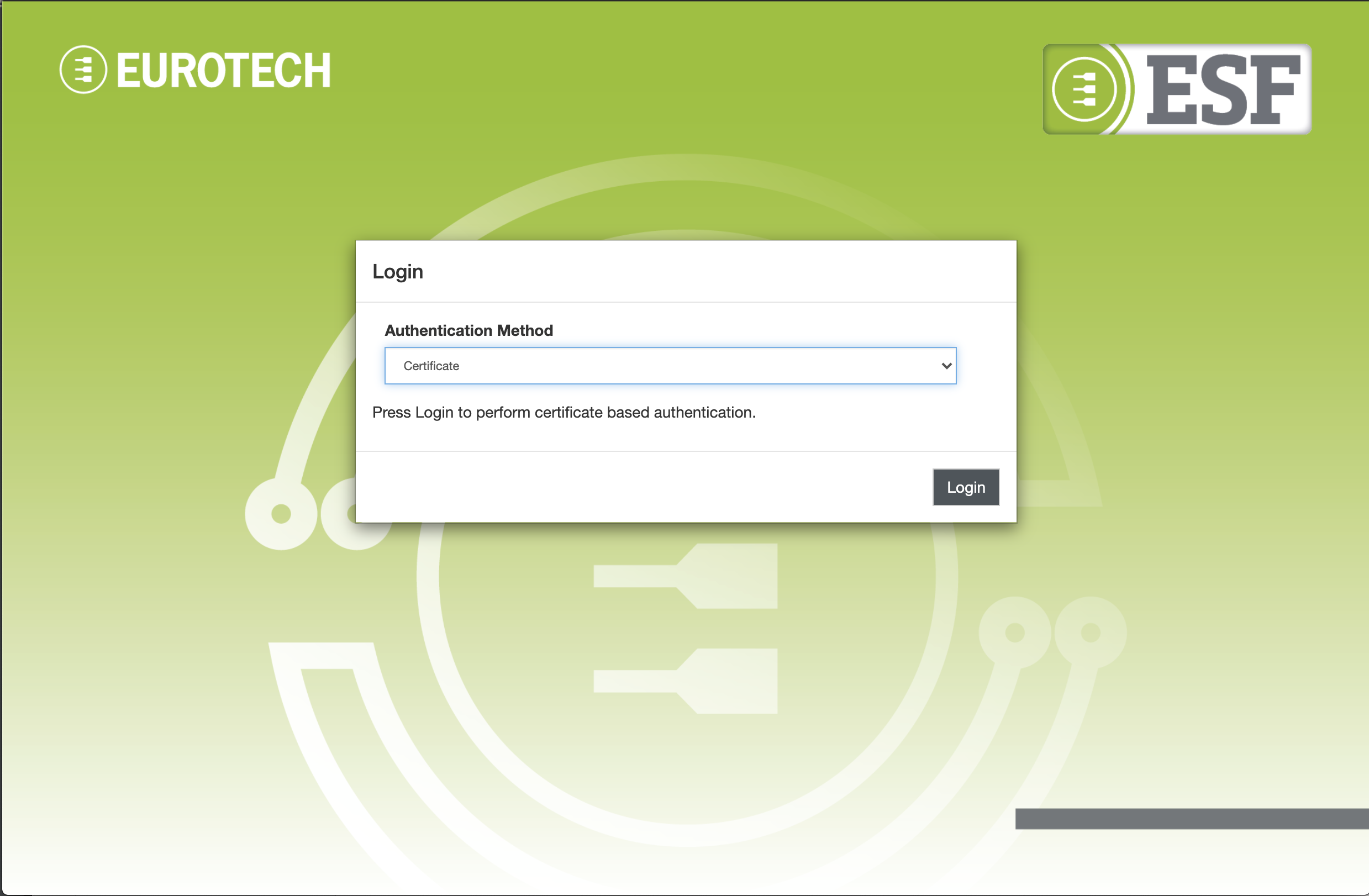
Identity and Permission management
The ESF Gateway Administration Console allows the management of identity and permission configuration in a dedicated view, accessible by navigating to the Identities section:
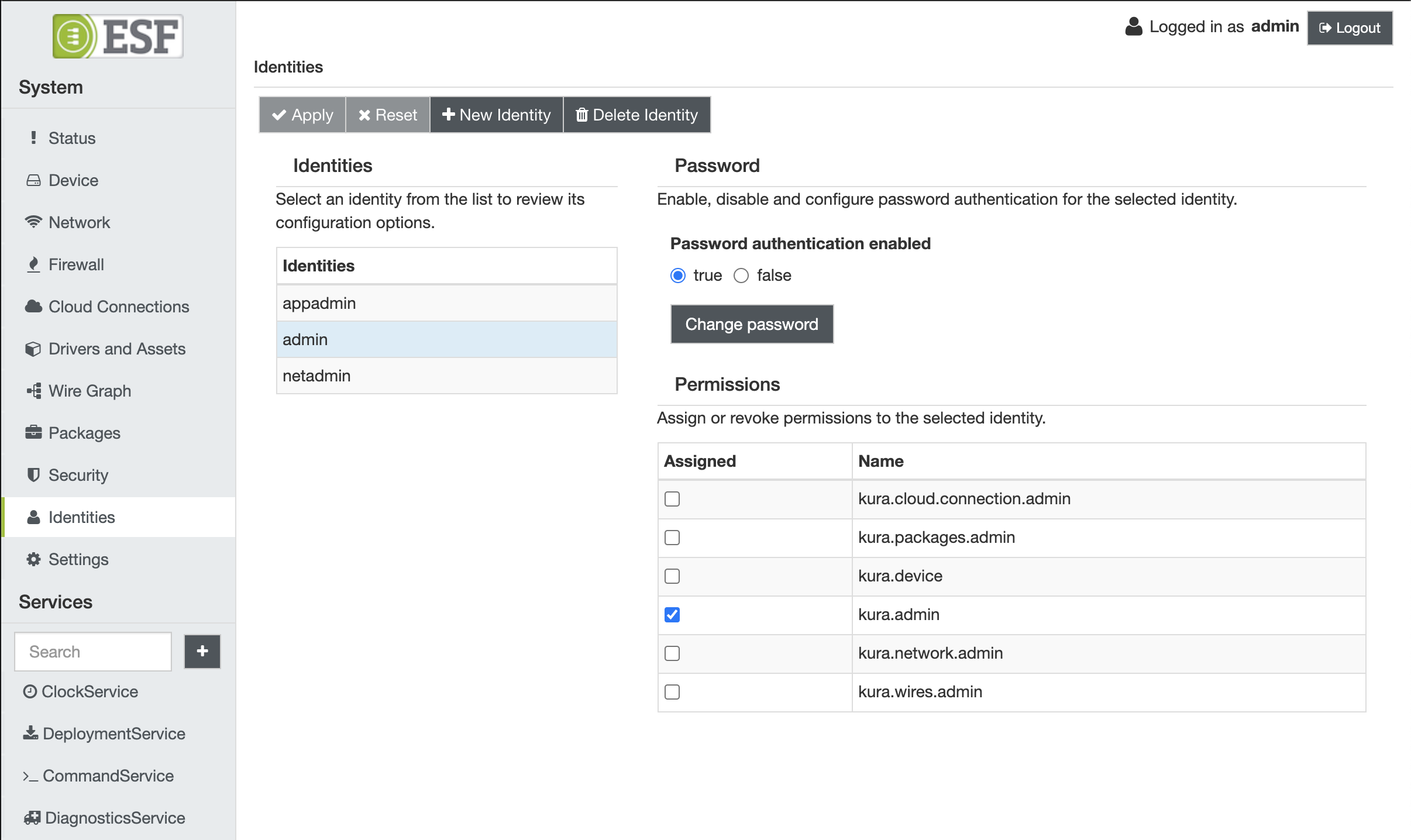
The section above allows to:
Create new identities
New identities can be created by clicking the New Identity button.
### Remove existing identities
Existing identities can be removed by selecting the corresponding entry in the list and pressing the Delete Identity button.
Manage password authentication
Password authentication can be enabled or disabled by changing the Password authentication enabled parameter. Changing this parameter will not modify the existing stored password. Enabling password authentication for a new identity requires to define a new password. The password can be set/modified by clicking the Change password button
The new password must fulfill the strength requirements specified in the Security -> Web Console section
### Assign or remove permissions
Permissions can be assigned or removed by ticking the corresponding entries in the Permissions table.
No changes will be applied to the gateway until the Apply button is pressed.
## Certificate based authentication
The Gateway Administration Console supports HTTPS certificate based client side authentication.
The authentication process works as follows:
-
One or more Https client certificate must be added to ESF keystore, this can be done using the Certificate Management section.
-
The user must provide a certificate or certificate chain signed by one of the CAs added as Https client certificate.
-
The common name field of the leaf certificate provided by the user must be the name of the identity that should be used for the session.
-
HTTPS with certificate based authentication must be enabled in the HTTP/HTTPS Configuration section.
Log in with certificate can be performed by selecting the Certificate authentication method in ESF
Gateway Administration Console login screen or by connecting directly to the HTTPS port with client side authentication specified in gateway configuration.
Updated about 2 months ago
