Legacy V2 Azure IoT Connection
Overview
This section provides a guide on connecting an ESF device to the Microsoft Azure IoT platform. This guide covers the usage of the ESF Cloud Connector for
- Microsoft Azure IoT Hub
- Microsoft Azure IoT Central.
Prerequisites
In order to connect to the Azure IoT Hub, the following prerequisites must first be met:
- A Microsoft Azure account
- Add an ESF Cloud Connector for Azure to ESF
You can download the Connector from either from the Eclipse Marketplace or the Eurotech Download Area.
Azure IoT Connector
The ESF Gateway Administrative Console exposes all the services necessary to configure a connection to Microsoft Azure IoT Hub or Microsoft Azure IoT Central. You can follow the steps outlined below to configure a new connection to such services.
The first step is to create a new ESF Cloud stack. From the ESF Gateway Administrative Console:
- Select Cloud Services in the navigation on the left and click New to create a new Cloud stack.
- Follow the steps defined below using the same connection type you have provisioned for.
In case of connection to Azure IoT Central, please follow the instruction on the Create a Device in IoT Central Applications page before connecting devices directly to Azure Iot Central or via Azure IoT Plug and Play
Available Connections:
ESF can connect to the Microsoft Azure IoT Hub or Microsoft Azure IoT Central using any of the three endpoints by following one of the custom connections below:
DataService
In order for ESF to connect to the Azure IoT Services on startup, the option connect.auto-on-startup must be set to true in DataService. If this value is changed from false to true, ESF will immediately begin the connection process. It is recommended that the CloudService and MqttDataTransport are configured before setting the connect.auto-on-startup option to true.
Changing the value of connect.auto-on-startup from true to false will not disconnect the client from the broker. This setting simply implies that ESF will not automatically connect on the next start of the framework.
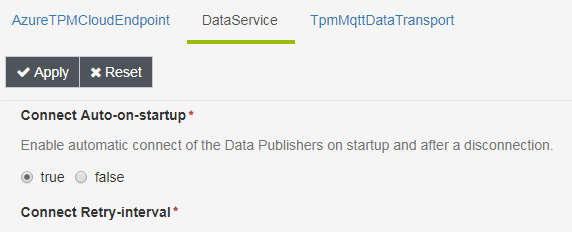
Connect/Disconnect
The status panel can be used to manually connect or disconnect the client while ESF is running. The main button toolbar has a connect and disconnect button that may be used to control connectivity.
Connecting or disconnecting the client via the status panel has no impact on ESF automatically connecting at startup. This capability is only controlled via the connect.auto-on-startup DataService setting.
Updated about 2 months ago
