Device Information
The Device section provides several information about the gateway where ESF is running on. This section can be accessed by selecting the Device option located in the System area.
Profile
The Profile tab shows several information about the gateway, organized under the Device, Hardware, Software and Java Information.
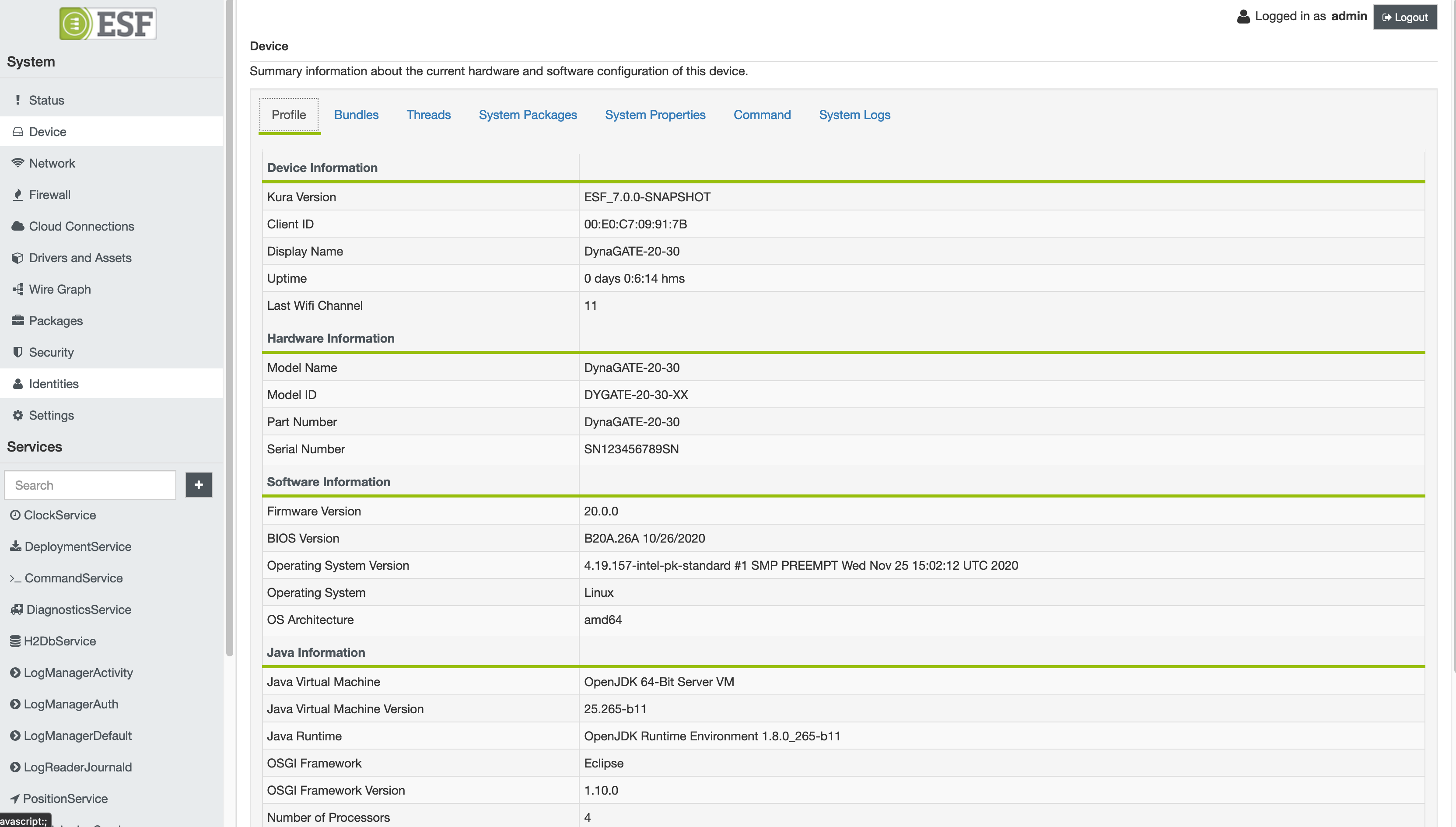
Bundles
This tab lists all the bundles installed on ESF, with details about the name, version, id, state and signature status. The signature value will be true if the corresponding bundle is signed, false otherwise.
The buttons in the upper part of the tab allows the user to manage the listed bundles:
- Start Bundle: starts a bundle that is in Resolved or Installed state;
- Stop Bundle: stops a bundle that is in Active state;
- Refresh: reloads the bundles states list.
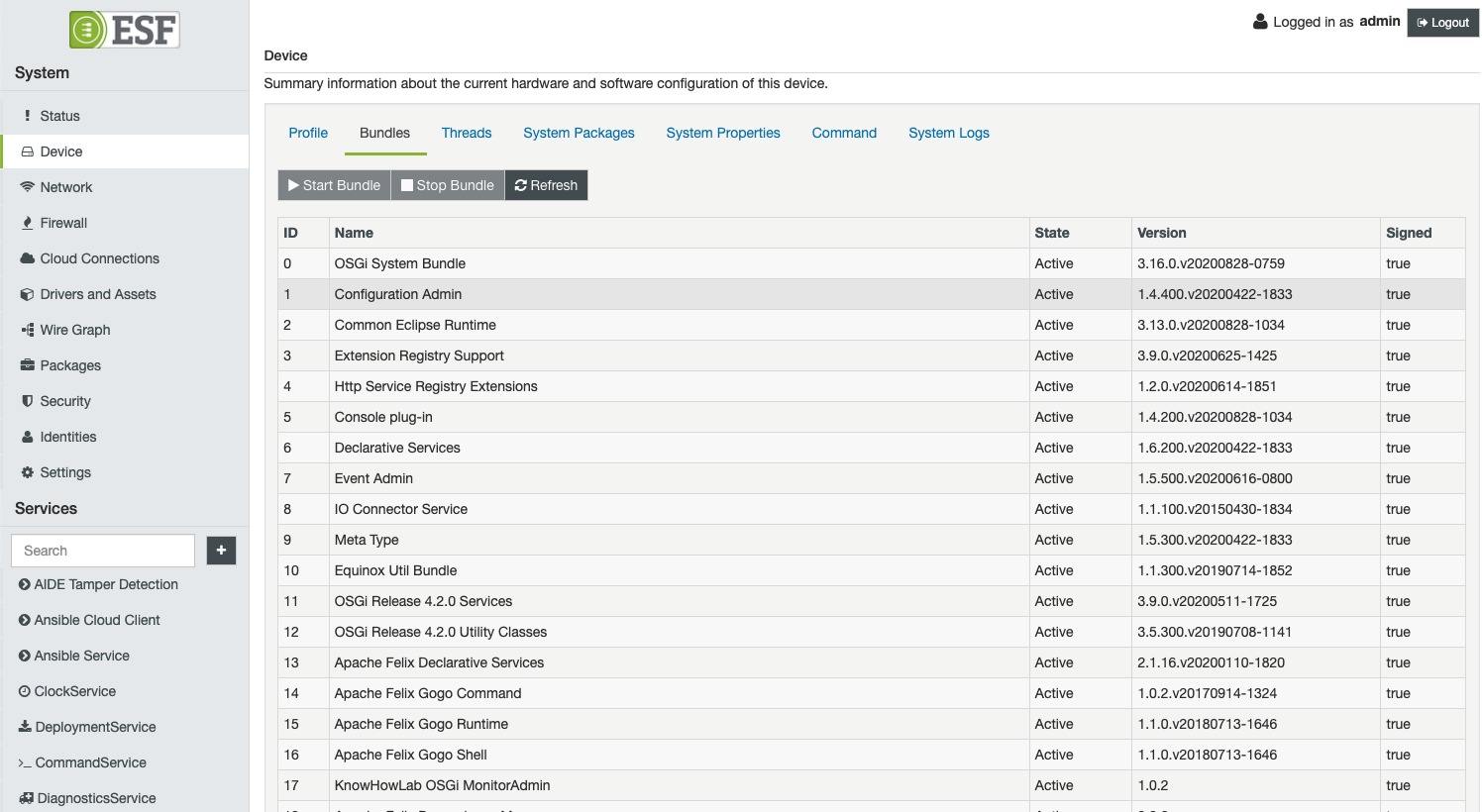
Containers
The Containers tab lists the containers and images that are currently managed by the Container Orchestration Service. From this tab, the user can start and stop containers and delete images.
Threads
The Threads tab shows a list of the threads that are currently running in the JVM.
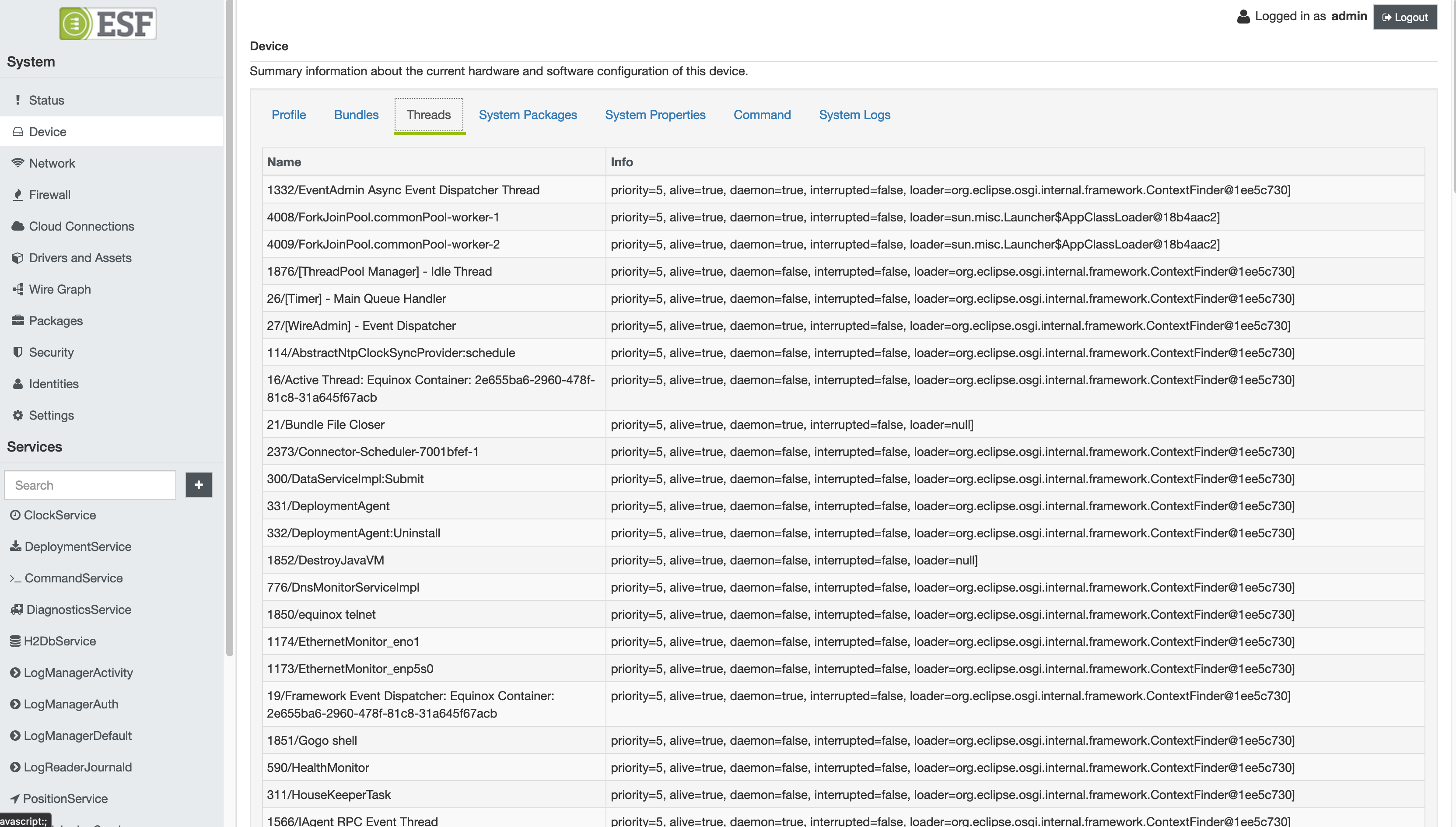
System Packages
The System Packages tab shows the list of all the Linux packages installed on the OS. The package is detailed with the name, version and type (DEB/RPM/APK).
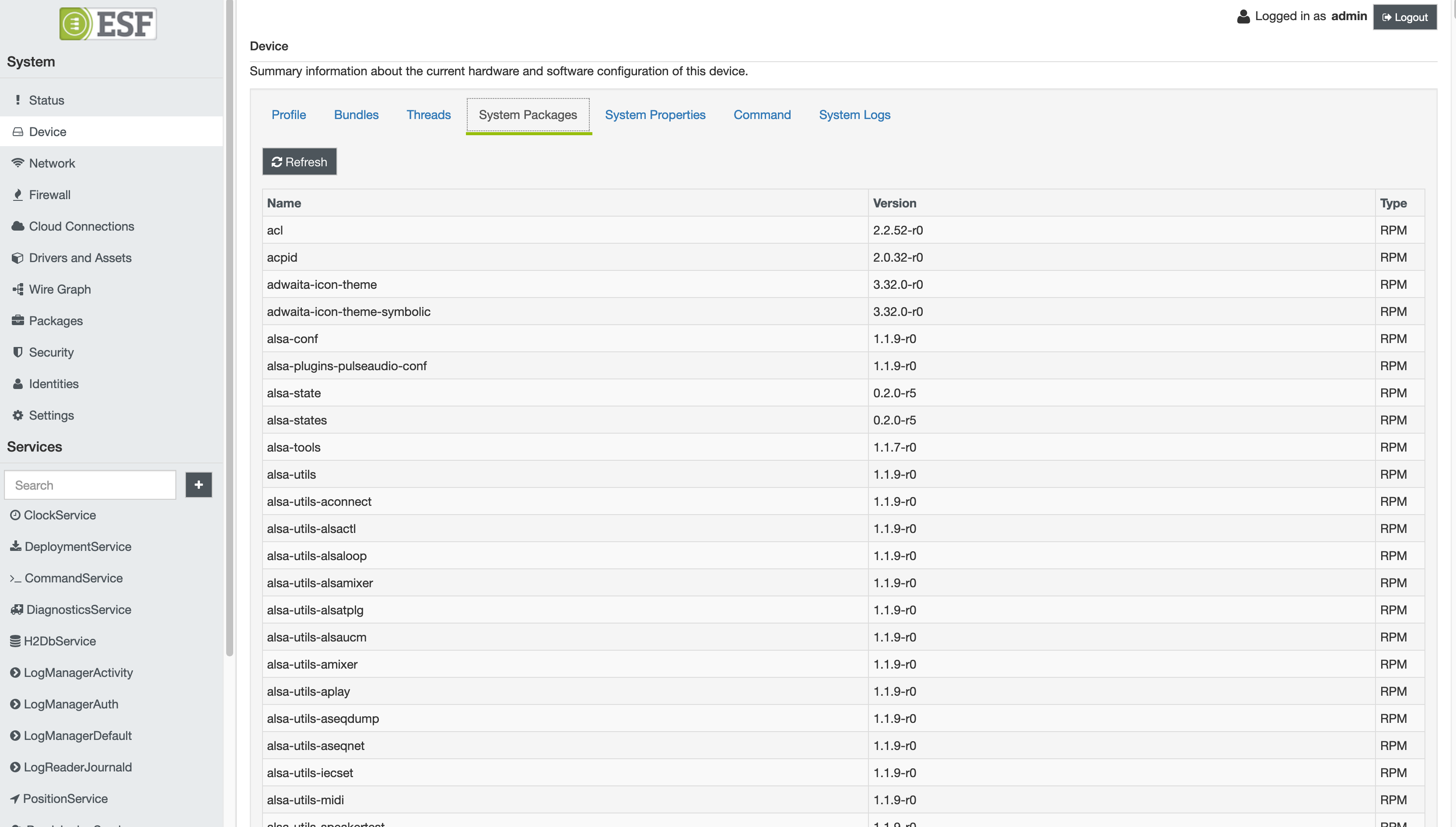
System Properties
The System Properties tab shows a list of relevant properties including OS and JVM parameters.
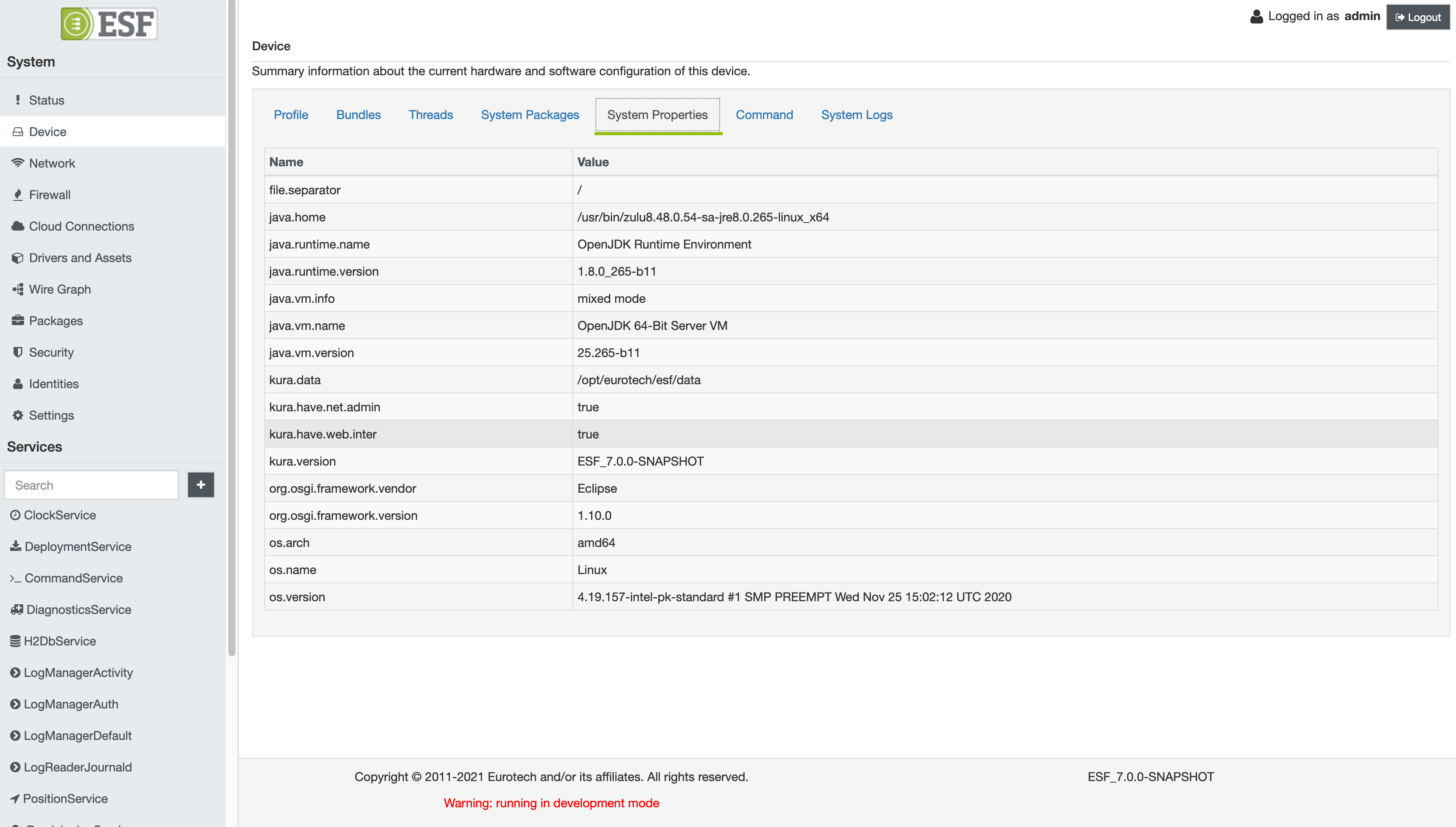
Command
A detailed description of this tab is presented in the Command Service page.
System Logs
The System Logs tab allows downloading a compressed file containing all the relevant log files from the gateway. The download button creates and downloads a compressed file with the following items:
- all the files in
/var/logor the content of the folder defined by the kura.log.download.sources property; - the content of the journal for the Kura process (
kura-journal.log); - the content of the journal for the whole system (
system-journal.log).
In addition to this feature, the page also allows the real-time displaying of system logs, if the framework has the availability of one or more components that implement the LogProvider API. The UI also provides a useful button to open a new Kura instance in a new browser window.
A reference implementation of the LogProvider API is provided in the org.eclipse.kura.log.filesystem.provider bundle on Eclipse Kura. This bundle exposes in the framework a factory that can be used to read filesystem files. By default, Eclipse Kura creates two log providers at startup: one that reads from /var/log/kura.log and the other that reads from /var/log/kura-audit.log; whereas ESF exposes its LogManagers (that read logs from the journal) as LogProviders so that the user can apply more advanced filters to the log entries displayed in the UI. Refer to the Log Manager documentation to find under the Usage Examples page some usage examples.
The collected logs are stored in a cache server-side and are collected from the point in time where the log providers get attached to the UI (usually, from the login or after a refresh of the browser's window). When the section "System Logs" is accessed, the new log entries are polled from the server's cache and stored client-side.
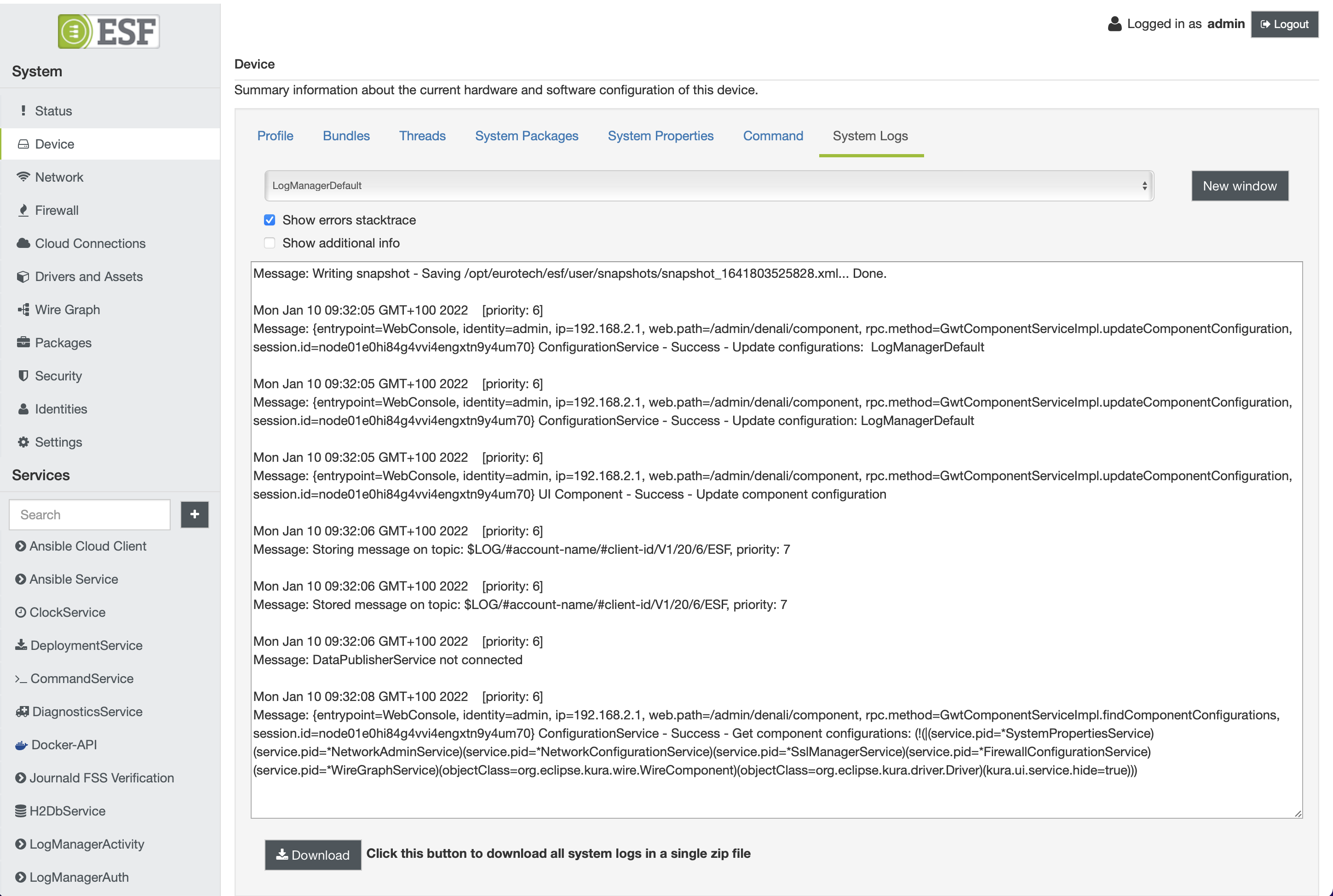
Updated 2 months ago
