H2Db Service
ESF integrates a Java SQL database named H2. The main features of this SQL Database are:
- Very fast, open source, JDBC API
- Embedded and server modes; in-memory databases
- Browser-based Console application
- Small footprint
Supported Features
ESF supports the following H2 database features:
-
Persistence modes: The H2 implementation currently supports in-memory and file-based database instances. See the Persistence Modes section for more details.
-
Multiple database instances: It is possible to create and configure multiple database instances from the ESF Administration UI, these instances can be selectively consumed by applications. A default database instance is created automatically.
-
TCP Server: The current implementation allows external processes to access the database instances managed by ESF using TCP. This enables the integration of external applications that can share data with ESF components using the database.
-
Web-based console: It is possible to start the H2 Web console directly from the ESF Administration UI. The console can be used to inspect the database contents and perform arbitrary queries for debug purposes.
-
Basic credential management: The current implementation allows to change the password of the admin DB user from the ESF Administration UI. This allows the access restriction to the existing database instances.
Limitations
-
Private in-memory instances: Only named in-memory instances are supported (e.g.
jdbc:h2:mem:<dbname>, where<dbname>is not the empty string), private instances represented by thejdbc:h2:mem:URL are currently not supported. -
Remote connections: The current implementation only supports embedded database instances. Connecting to remote instances using the
jdbc:h2:tcp:*andjdbc:h2:ssl:*connector URLs is not supported.
Changes to Database Related Components
By default, the DataService in ESF uses the H2 database to persist the messages. However, there is no support for migrating an old HSQLDB database to the new H2 instances.
The new H2DbWireRecordFilter and H2DbWireRecordStore Wire components have been added. These components provide the same functionalities offered by the HSQL based DbWireRecordFilter and DbWireRecordStore components but using the H2 database.
The legacy components will continue to be available in order to keep backward compatibility, but are deprecated in this version of ESF and should not be used for new installations.
Usage
Creating a new H2 database instance
To create a new H2 database instance, use the following procedure:
- Open the ESF Administrative UI and press the + button in the side menu, under the Services section. A pop-up dialog should appear.
- Select
org.eclipse.kura.core.db.H2DbServicefrom the Factory drop-down list, enter an arbitrary name for the new instance and click Apply.
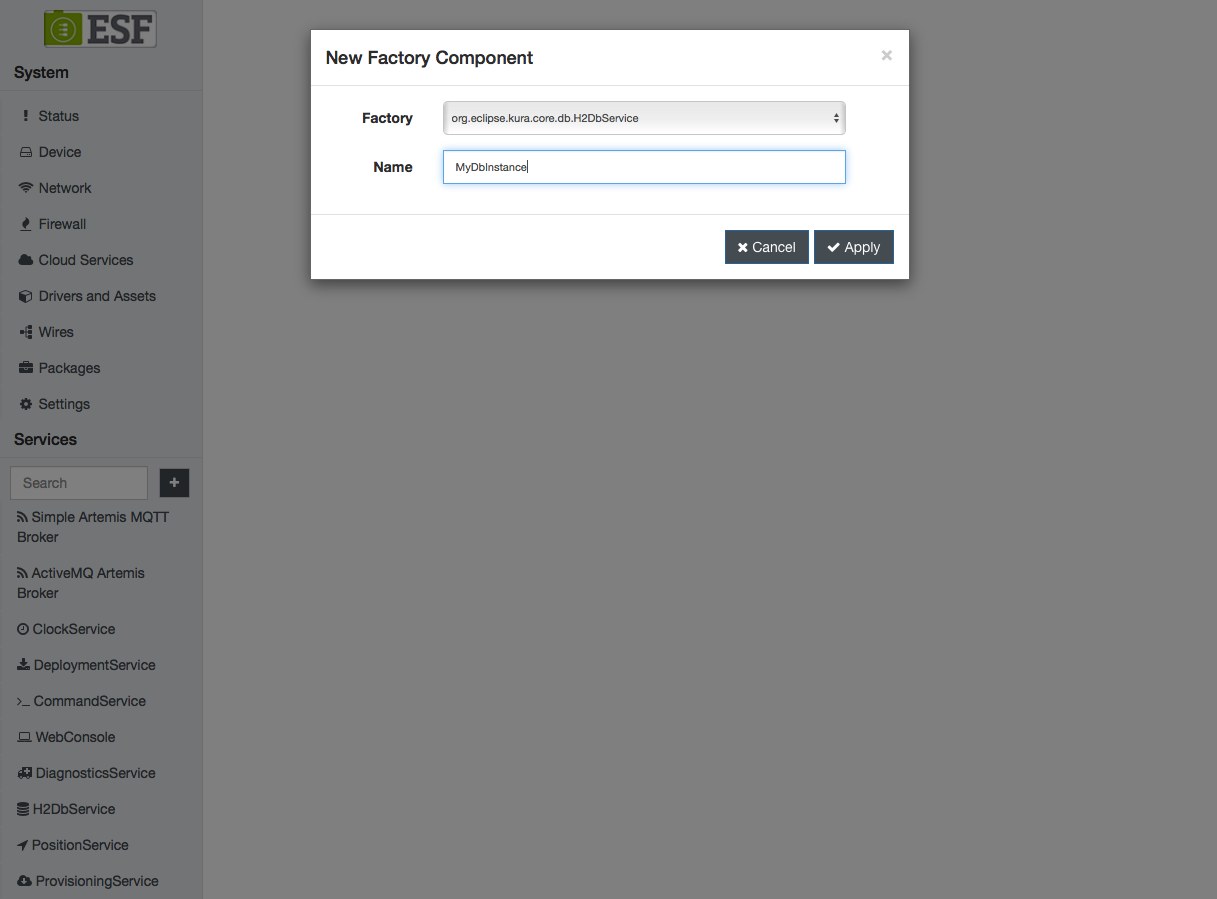
- An entry for the newly created instance should appear in the side menu under Services, click on it to review its configuration:
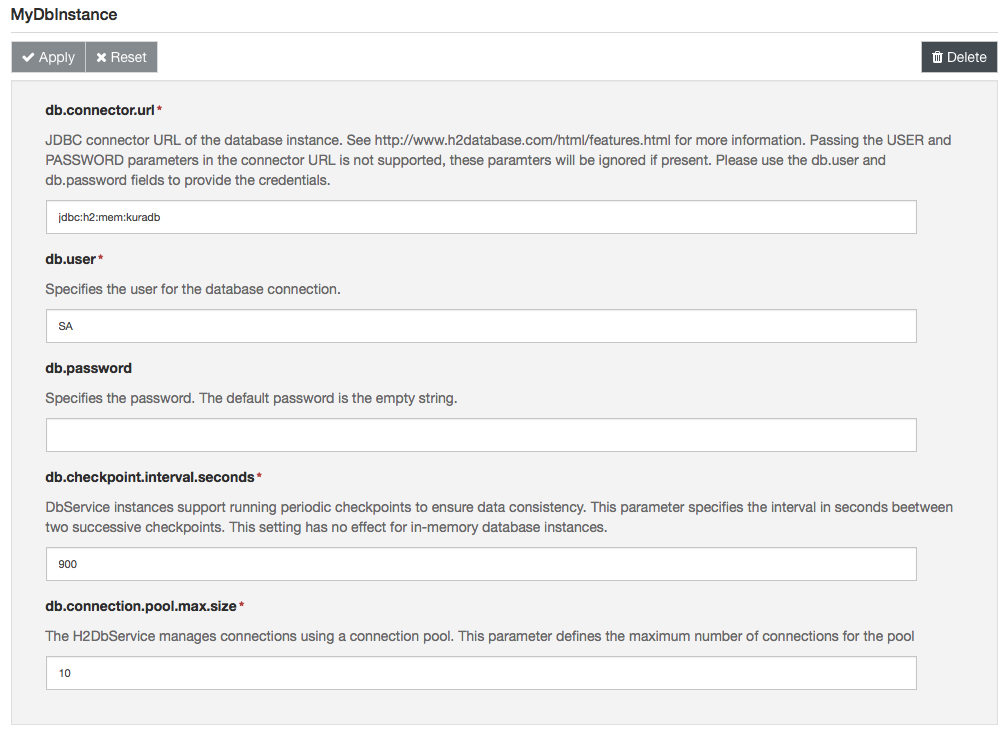
It is not possible to create different DB instances that manage the same DB URL. When creating a new instance please make sure that the URL specified in the field db.connector.url is not managed by another instance.
Selecting a Database Instance for Existing ESF Components
A database instance is identified by its Kura service PID. The PID for the default instance is org.eclipse.kura.db.H2DbService while the PID for instances created using the Web UI is the string entered in the Name field at step 2 of the previous section.
The built-in ESF components that use database functionalities allow to specify which instance to use in their configuration. These components are the DataService component of the cloud stack, the H2DbWireRecordFilter and H2DbWireRecordStore wire components.
The configuration of each component contains a property that allows to specify the service PID of the desired instance.
Enabling the TCP Server
The TCP server can be used by creating a H2DbServer instance:
- Open the ESF Web UI and press the + button in the side menu, under the Services section. A pop-up dialog should appear.
- Select
org.eclipse.kura.core.db.H2DbServerfrom the Factory drop-down list, enter an arbitrary name for the new instance and click Apply.
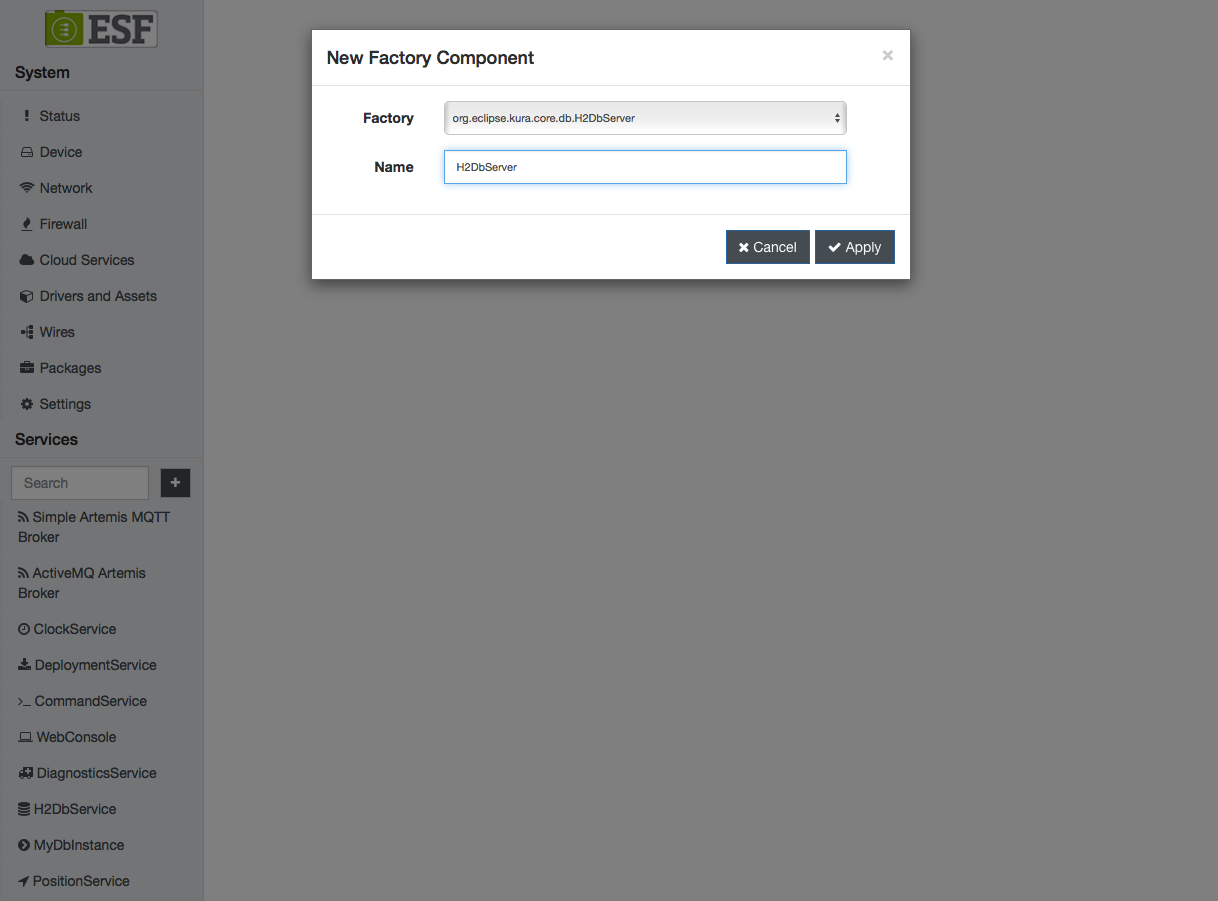
- Clicking on the name of the new server instance on the left side of the Web UI. The configuration of the server component will appear:
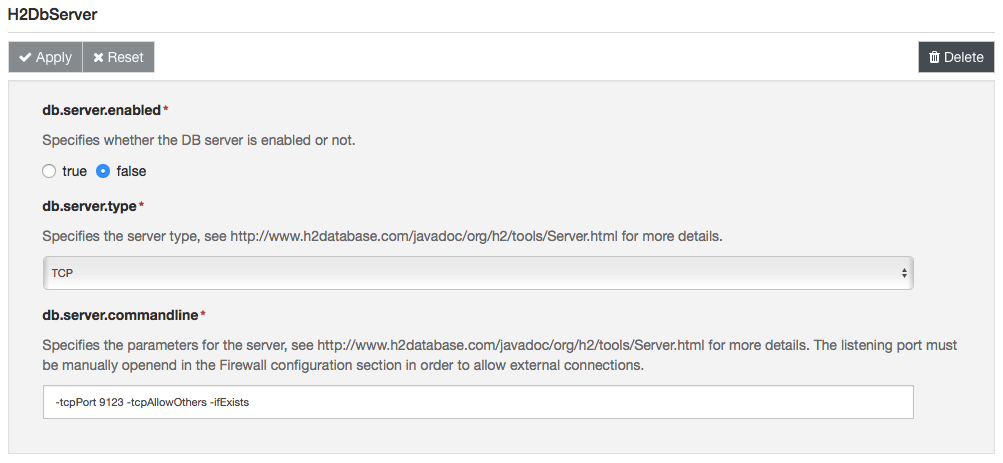
- Set the db.server.type field to TCP
- Review the server options under db.server.commandline, check the official documentation for more information about the available options.
- Set the db.server.enabled to true.
The server, with the default configuration, will be listening on port 9123.
Make sure to review the firewall configuration in order to ensure that the server is reachable from an external process.
Enabling the Web Console
In order to enable the H2 Web console, proceed as follows:
- Create a new H2DbServer instance.
- Set the db.server.type field to WEB
- Enter appropriate parameters for the Web server in the db.server.commandline field. An example of valid settings can be -webPort 9123 -webAllowOthers -ifExists.
- Set the db.server.enabled to true.
The server is now listening on the specified port.
Make sure to review the firewall configuration in order to ensure that the server is reachable from an external process.
Use a browser to access the console. Open the http://<device-ip>:<web-console-port> URL, where <device-ip> is the IP address of the ESF device and <web-console-port> is the port specified at step 3.
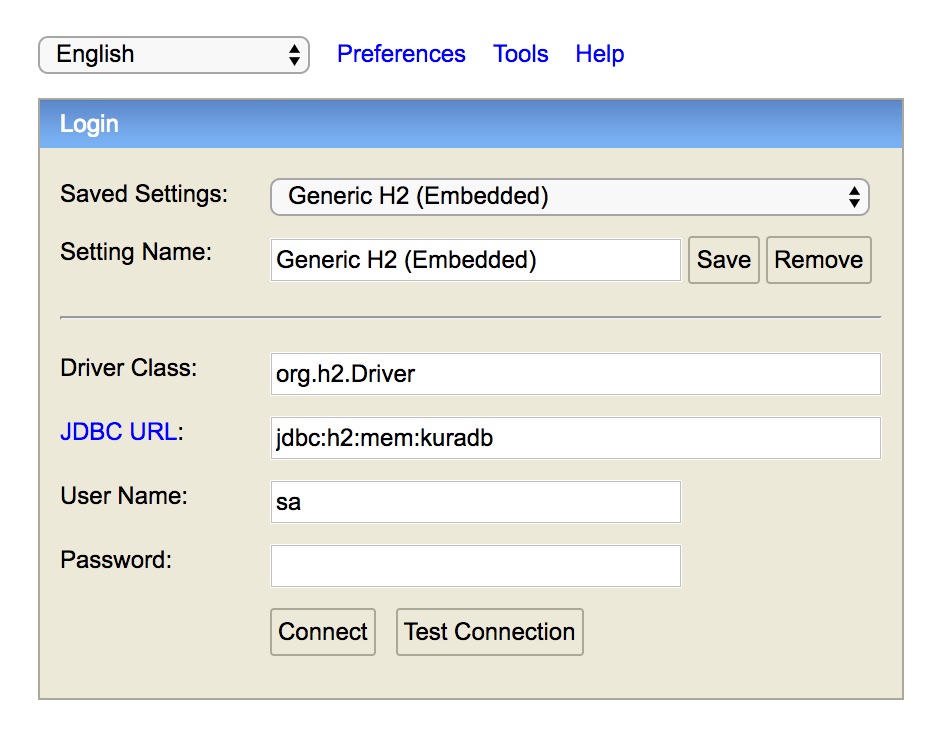
Enter the DB URL as specified in the Kura configuration in the JDBC URL field and the credentials. Click on Connect, you should be able to access the console.
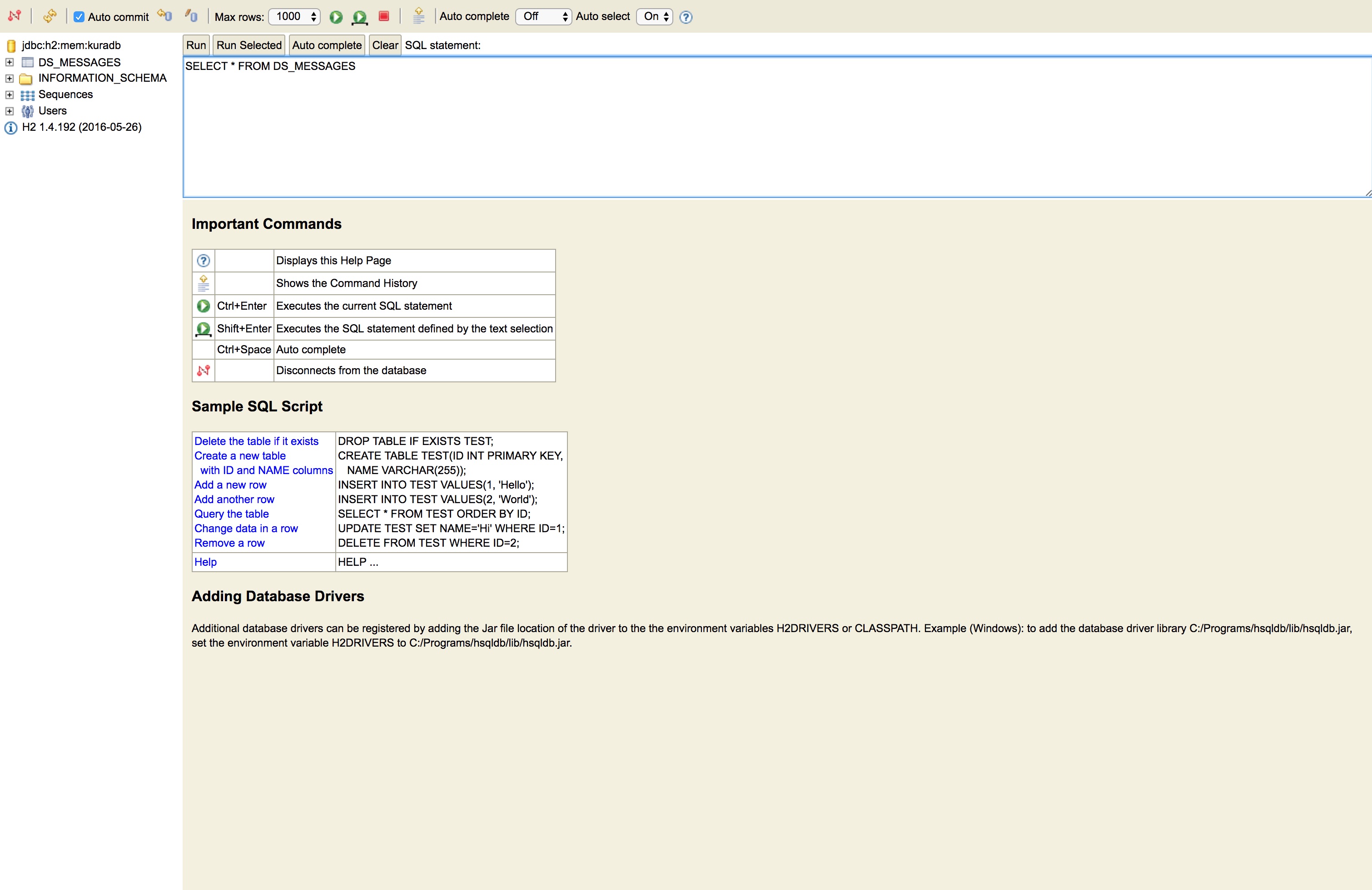
Change the Database Password
To change the database password the System Administrator needs to:
- Open the configuration of the desired database instance in the ESF Web UI.
- Enter the new password in the db.password field.
- Click Apply.
If the H2DbServer instance fails to open a database, it will delete and recreate all database files. This behavior is aimed at preventing potential issues caused by incorrect credentials in the configuration snapshots. It is highly recommended to perform a backup of an existing database before trying to open it using a H2DbService instance and before changing the password.
Persistence Modes
The H2 database supports several persistence modes.
In Memory
An in-memory database instance can be created using the following URL structure: jdbc:h2:mem:<dbname>, where <dbname> is a non-empty string that represents the database name. This configuration is suggested for database instances that are frequently updated. Examples:
- jdbc:h2:mem:kuradb
- jdbc:h2:mem:mydb
The default database instance is in-memory by default and uses the jdbc:h2:mem:kuradb URL.
Most Persistent
A persistent database instance can be created using the jdbc:h2:file:<dbpath>, where <dbpath> is a non-empty string that represents the database path.
If no URL parameters are supplied the database will enable the transaction log by default. The transaction log is used to restore the database to a consistent state after a crash or power failure. This provides good protection against data losses but causes a lot of writes to the storage device, reducing both performance and the lifetime of flash-based storage devices.
This configuration is suggested for database instances that are rarely updated. Examples:
- jdbc:h2:file:/opt/db/mydb
Make sure to use absolute paths in the DB URL since H2 does not support DB paths relative to the working directory.
Mostly Persistent
The transaction log can be disabled by appending the LOG=0 parameter to the DB URL. In this way, it is possible to reduce the stress on the underlying storage device and increase performance, at the expense of a higher probability of losing data in case of power failure.
In order to reduce the probability of data losses, the H2DbService performs periodic checkpoints on the database. A checkpoint forces all pending modifications to be committed to the storage device. The interval in seconds between two consecutive checkpoints can be configured using the db.checkpoint.interval.seconds property.
This configuration is suggested for database instances with intermediate update rates. Examples:
- jdbc:h2:file:/opt/db/mydb;LOG=0
Updated about 2 months ago
