Remote Management
Built-in Services Management
This section describes the remote management of devices running ESF via Everyware Cloud Console. The Everyware Cloud Console provides the administration tools used for the management of the built-in services exposed by ESF.
To remotely manage a device running ESF through the Everyware Cloud Console, select the desired device from the Devices Table of the console and open the Configuration tab as shown in the screen capture below. Please refer to Built-in Services Configuration for a description of the available Services and their configuration parameters.
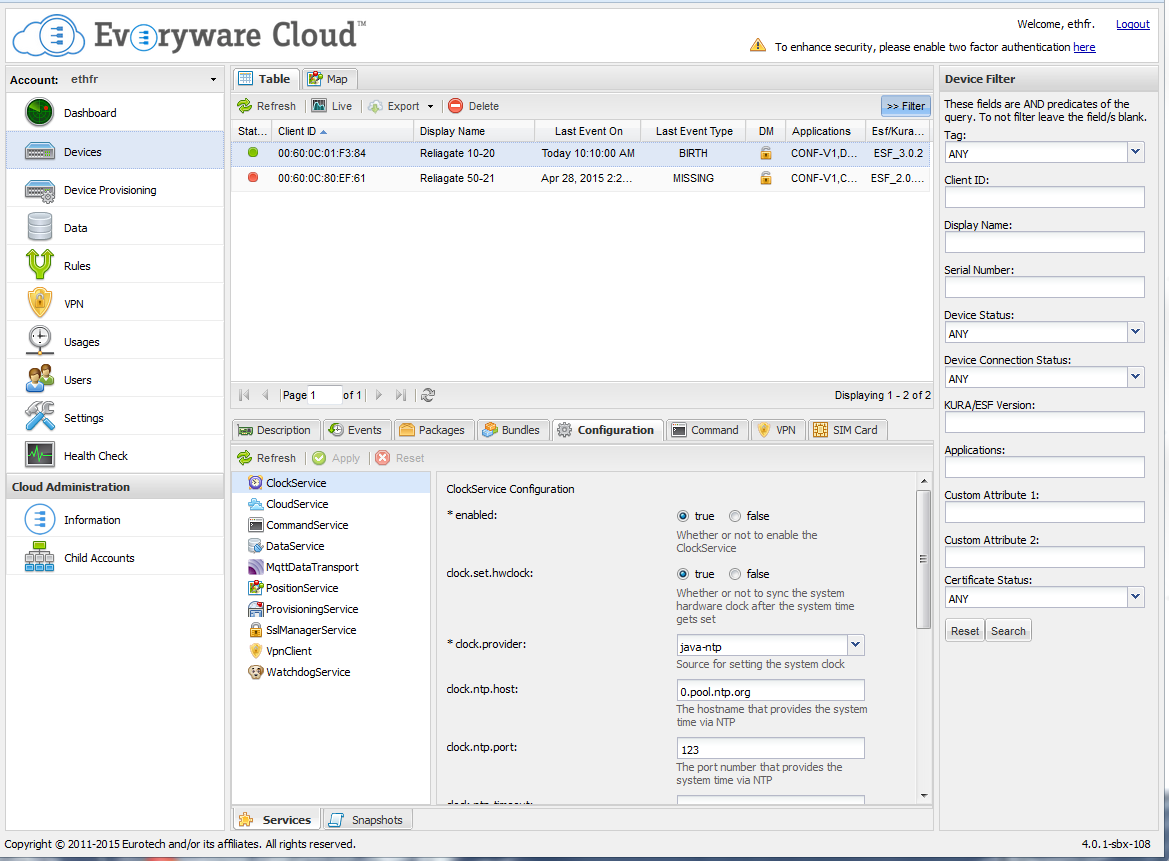
Installation of a New Application
As described in Application Management, a new application embedded in a deployment package can be deployed and configured using Everyware Cloud Console.
To do so, select a connected device and click on the Packages tab. Then, click on Install/Upgrade. The Install New Package window opens allowing the deployment package to be installed from a local disk (File) or from a distant URL (URL) as shown in the screen capture below. Once installed, the new application parameters may be modified in the same way as the Built-in Services. Click on the Configuration tab to see the service that corresponds to your application.
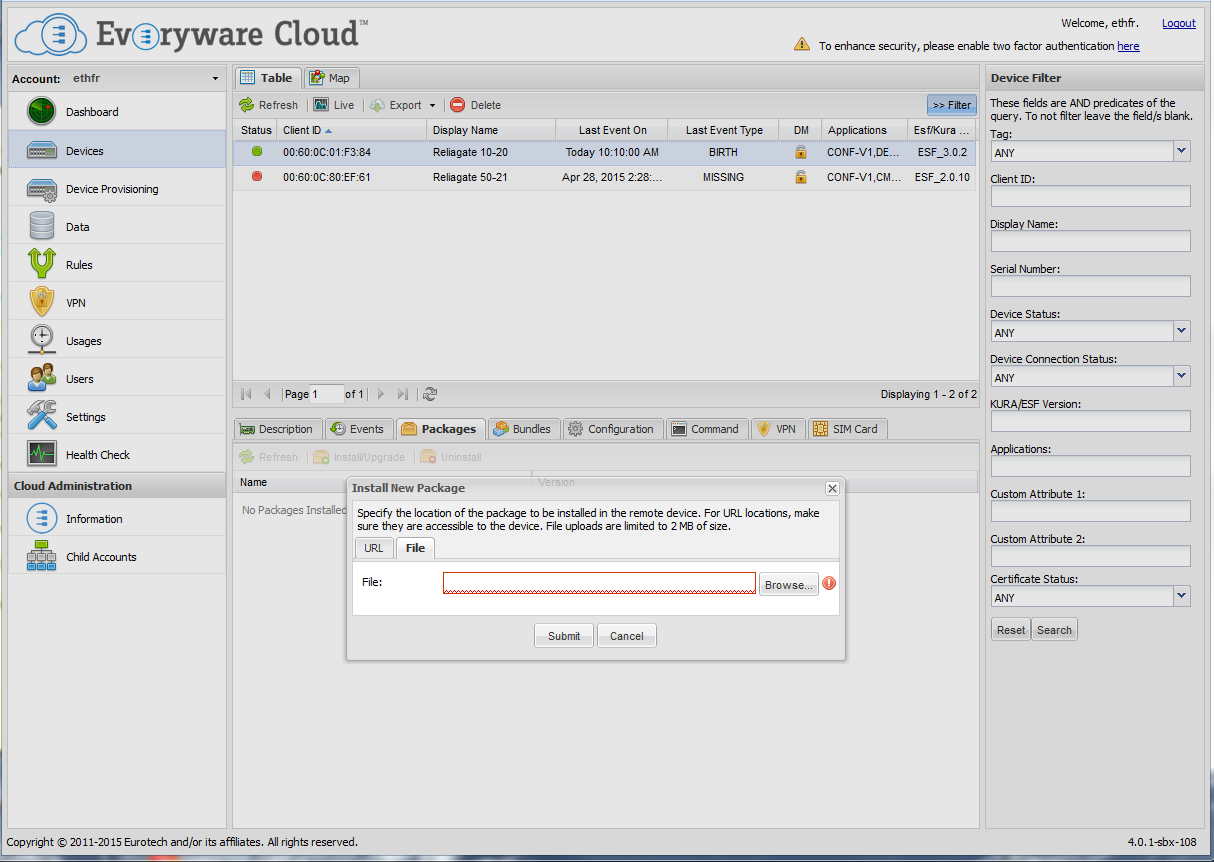
Snapshots
As described in Snapshot Management, the overall ESF configuration, including the new installed applications, is stored in a snapshot xml file. The Everyware Cloud Console also provides options to Download, Upload and Apply, or Rollback snapshots as shown in the screen capture below.
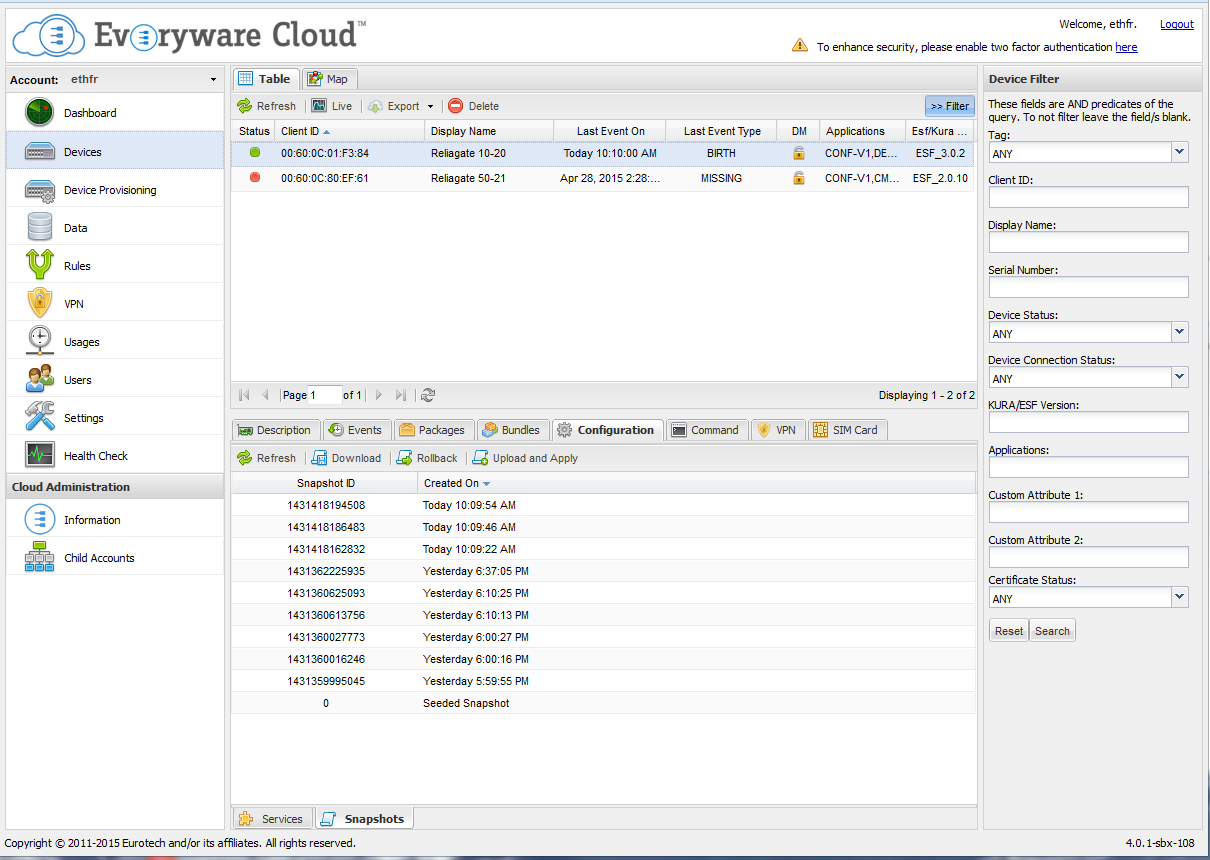
Remote Command Execution from Everyware Cloud Console
The Everyware Cloud Console provides the ability to run system commands directly on the device. Refer to Command Service for details on how to configure this service in ESF.
It is also possible to send a script to execute using the File option of the Command tab in Everyware Cloud Console as shown in the screen capture below. This script must be compressed into a zip file with the eventual associated resource files. Once the file is selected, click Execute.
The zip file is sent embedded in an MQTT message on the device. The Command Service in the device stores the file in /tmp, unzips it, and tries to execute a shell script if one is present. Note that in this case, the Execute parameter cannot be empty; a simple command, such as "ls -l /tmp", may be entered.
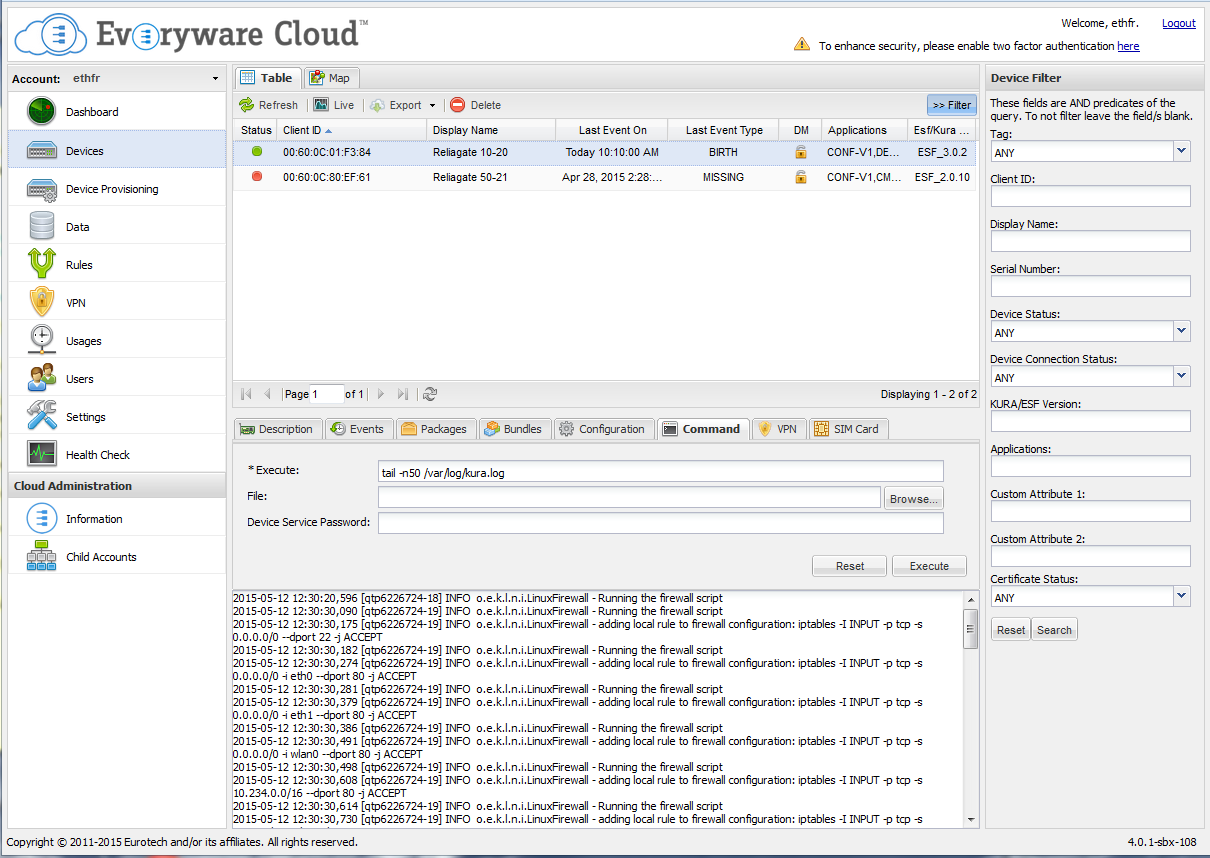
Updated 2 months ago
