Azure IoT Connector
Overview
The ESF Gateway Administrative Console exposes all services necessary to configure a connection to Microsoft Azure IoT Hub or Microsoft Azure IoT Central. You can follow the steps outlined below to configure a new connection to such services.
The first step is to create a new ESF Cloud stack. From the ESF Gateway Administrative Console:
- Select Cloud Services in the navigation on the left and click New to create a new Cloud stack.
- Follow the steps defined below using the same connection type you have provisioned for.
Available Connections:
ESF can connect to the Microsoft Azure IoT Hub or Microsoft Azure IoT Central using any of the three endpoints by following one of the custom connections below:
DataService
In order for ESF to connect to the Azure IoT Services on startup, the option connect.auto-on-startup must be set to true in DataService. If this value is changed from false to true, ESF will immediately begin the connection process. It is recommended that the CloudService and MqttDataTransport are configured before setting the connect.auto-on-startup option to true.
Changing the value of connect.auto-on-startup from true to false will not disconnect the client from the broker. This setting simply implies that ESF will not automatically connect on the next start of the framework.
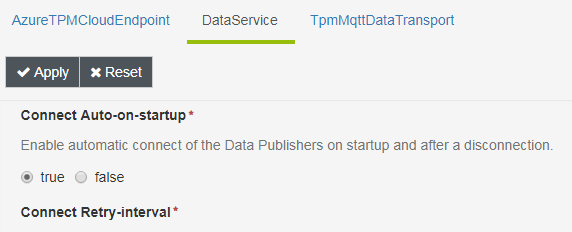
Connect/Disconnect
The status panel can be used to manually connect or disconnect the client while ESF is running. The main button toolbar has a connect and disconnect button that may be used to control connectivity.
Connecting or disconnecting the client via the status panel has no impact on ESF automatically connecting at startup. This capability is only controlled via the connect.auto-on-startup DataService setting.
Updated about 2 months ago
